Settings / General¶
The general settings page consists of a panel with two tabs where you can manage the application currencies and licence.
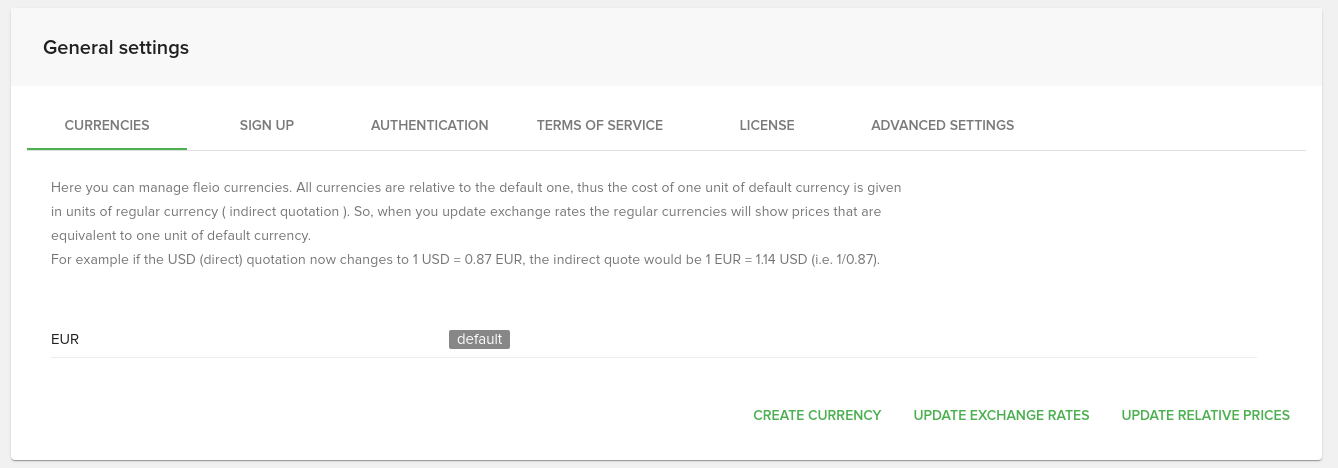
Currencies¶
On the currencies tab you can see a list of available currencies in your app and manage them.
Create currency¶
Click on the CREATE CURRENCY button from the bottom right side of the panel and a modal window will pop-up where you can add a new currency by filling some details.
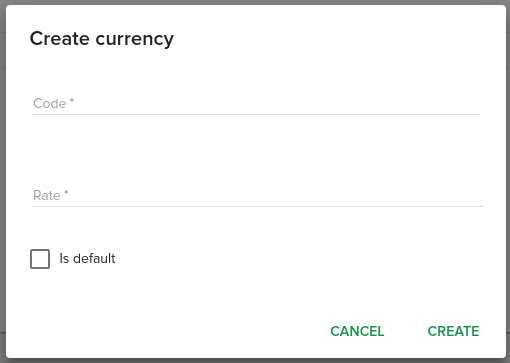
You have to set a default currency. Make sure you also have the currencies you add here available in your merchant account ( the paypal/stripe/etc account where you’ll receive the payments )
All currencies are reported to the default one, thus the cost of one unit of default currency is given in units of regular currency ( indirect quotation ). Use the UPDATE EXCHANGE RATES button from the bottom right corner of the card so the regular currencies will update and show prices that are equivalent to one unit of default currency.
Exchange rates updating settings¶
You can configure which connector you want to use for updating exchange rates and also choose whether or not you want Fleio to automatically update exchange rates everyday.
- Open your
settings.pyfile (read more about it) and edit or add the following variables: DEFAULT_EXCHANGE_RATE_CONNECTOR: The connector you want to use.
Available connectors to use for now are European Central Bank connector, Romanian National Bank connector (meanwhile others might have been added).
If you don’t set any value here, the default currency related connector will be used, if none was found, the ECBconnector will be used.
- Use their names as strings, like in the below code-block example.
AUTO_UPDATE_EXCHANGE_RATES: (defaults to False). Set this toTruein order to automatically update exchange rates everyday.
"""
Available exchange rate connectors:
ECBConnector (European Central Bank connector, relative to EUR currency),
BNRConnector (Romanian National Bank connector, relative to RON currency)
e.g.: DEFAULT_EXCHANGE_RATE_CONNECTOR = 'ECBConnector'
"""
DEFAULT_EXCHANGE_RATE_CONNECTOR = None
AUTO_UPDATE_EXCHANGE_RATES = False
Update relative prices¶
Using this option will update the prices on all products that are configured with multiple currencies, while having an auto calculated price based on the default currency.
Sign UP¶
On this tab you will be able to some of the settings that are related to the Sign UP process.
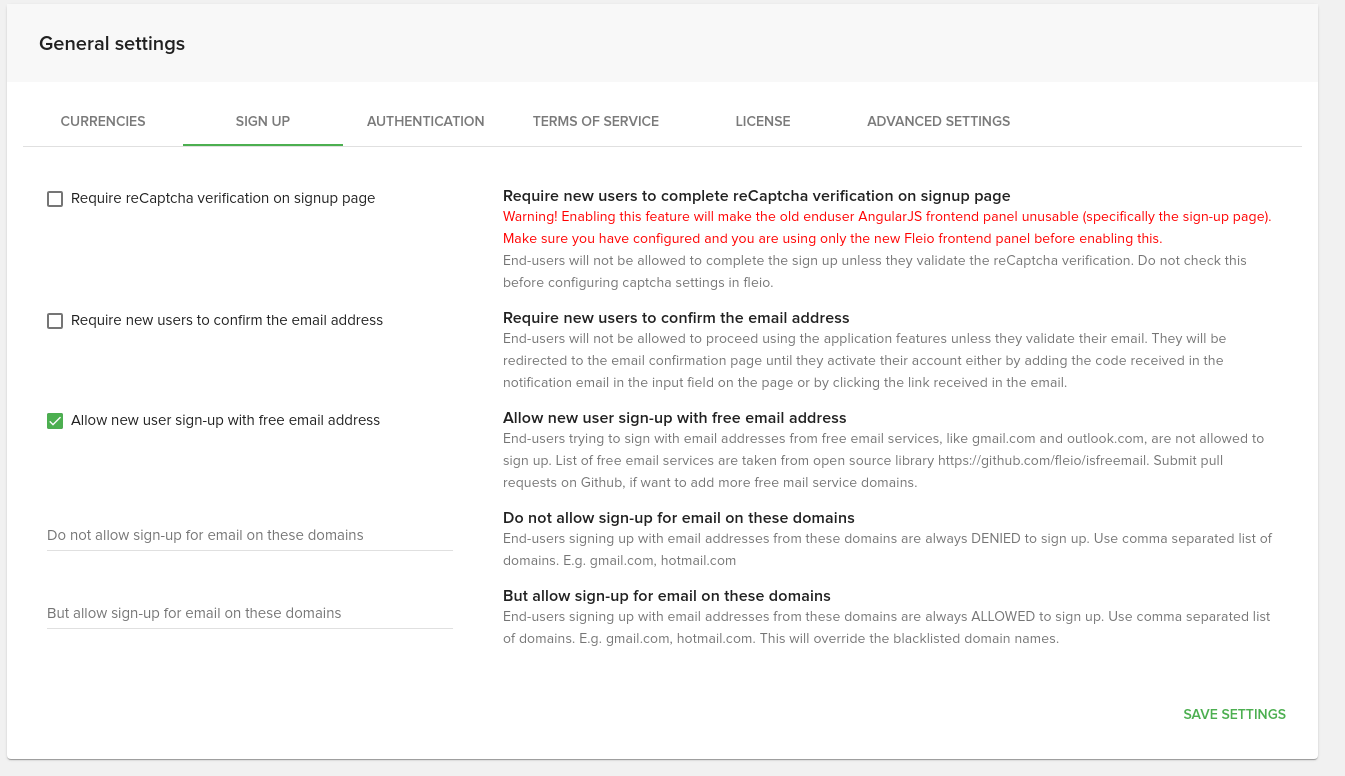
Authentication¶
From this tab you can manage some settings regarding second factor authentication.
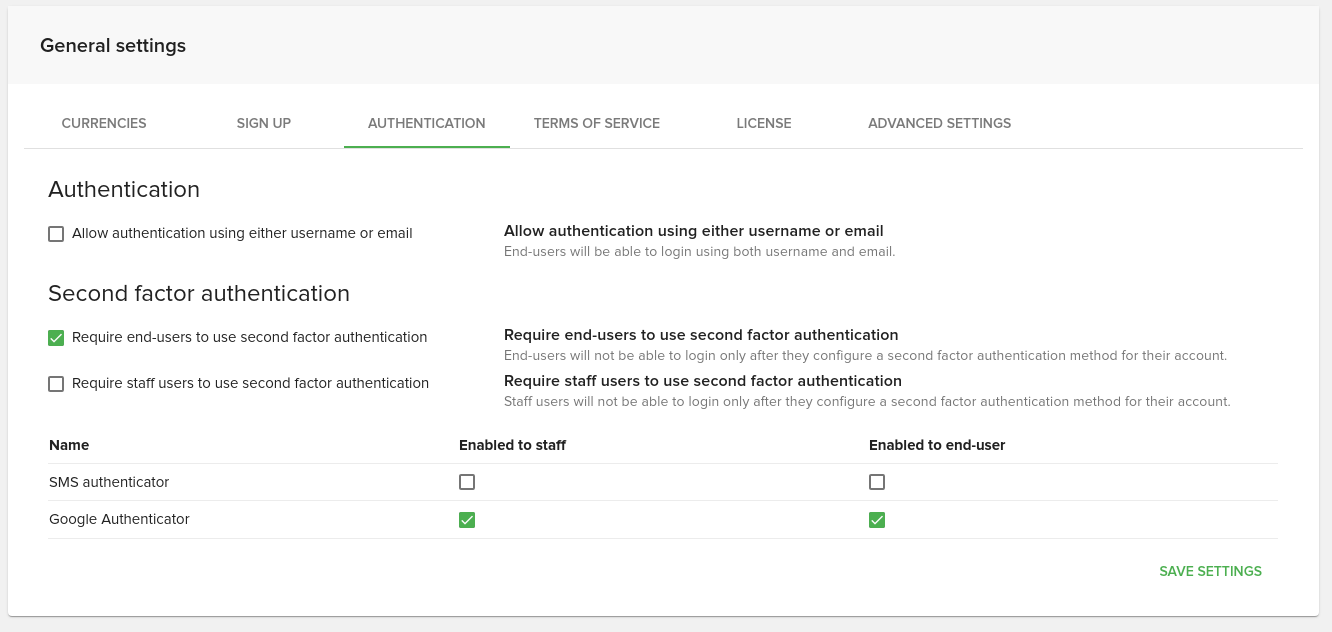
The first checkbox will allow your endusers to login using either username or email address.
Second factor authentication¶
The next two checkboxes control whether users are required to setup second factor authentication on their account or not. When these settings are active, and a user doesn’t have second factor authentication configured, he won’t be able to use any of the fleio functionality until he configures a 2fa method.
At the bottom you cna configure what type of 2fa method do you want to allow your users to configure. Note that for SMS authenticator, you will need to set the provider. Please see Second factor authentication.
Terms of Service¶
On the “TERMS OF SERVICE” tab you will be able to define templates for ToS. In order to add a new template for ToS you will have to add a new ToS from the menu shown bellow:
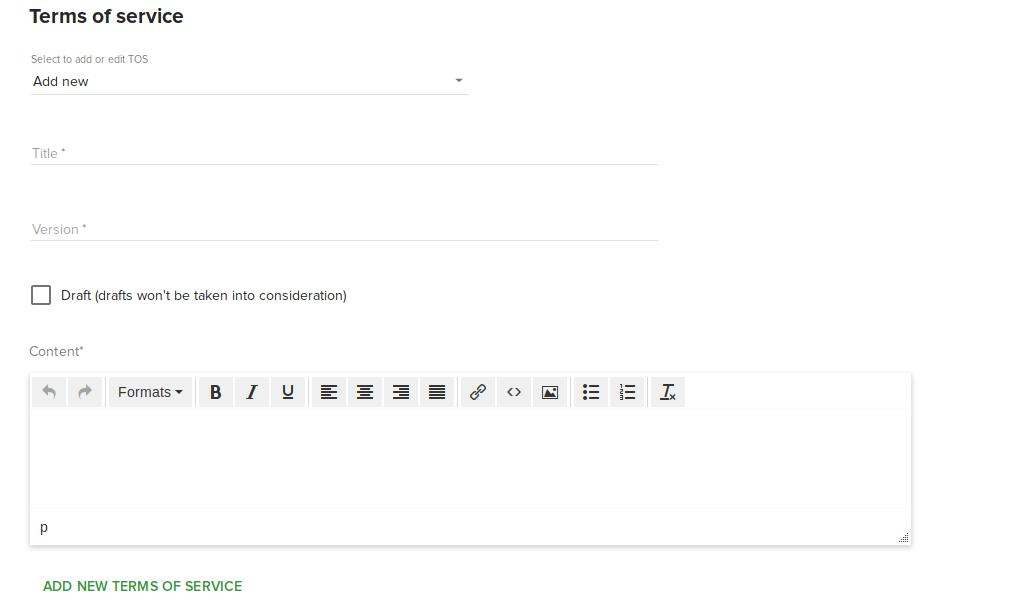
The version tag is used when you want to update the same ToS and you want to enforce your end-user to re-accept the new ToS. Please note that you will have to be consistent when defining the version as they are automatically ordered. We recommend to use the following format: tos-template-name.v.0, tos-template-name.v.1, tos-template-name.v.2 and so on.
For a better understanding of version control, you can read more about the version control guidelines.
In order to enforce the end-user to re-accept the ToS you will have to check the “Ask end-users to agree with the latest ToS”. Also, you can forbid access to the Fleio end-user panel after YYYY-MM-DD h:m:s if the user did not accepted the ToS.
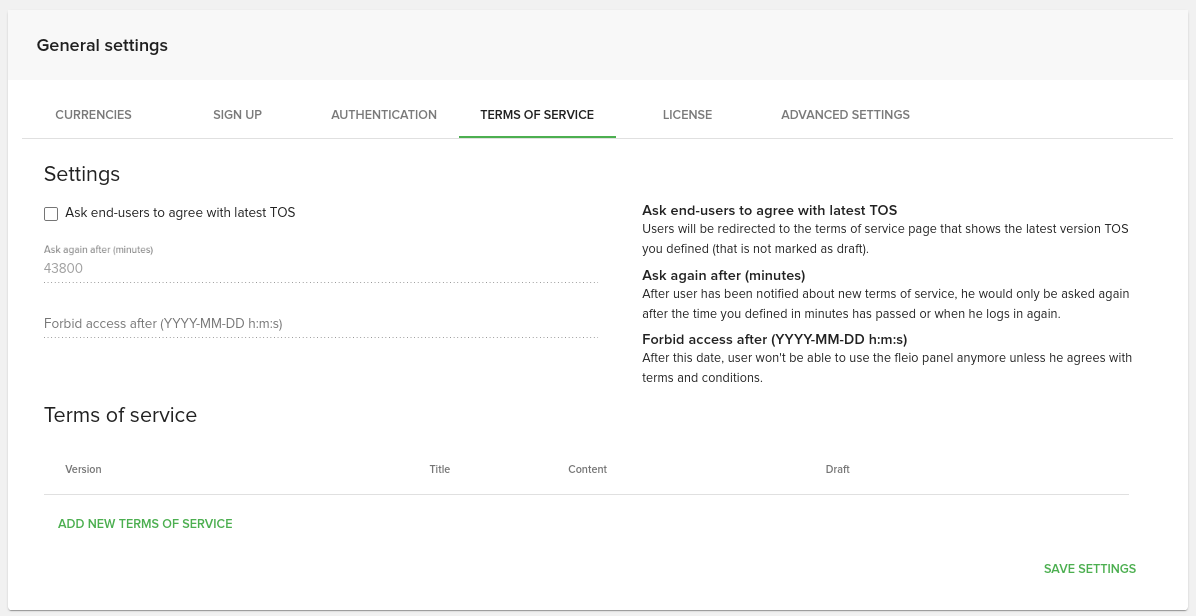
If the end-user will use the remind me later timer option, it will be reminded after x minutes (configured in the ask again box) or after he logs in again.

License¶
Here you can set a new licence, refresh the current one or see details about it. You can obtain a license from Fleio.
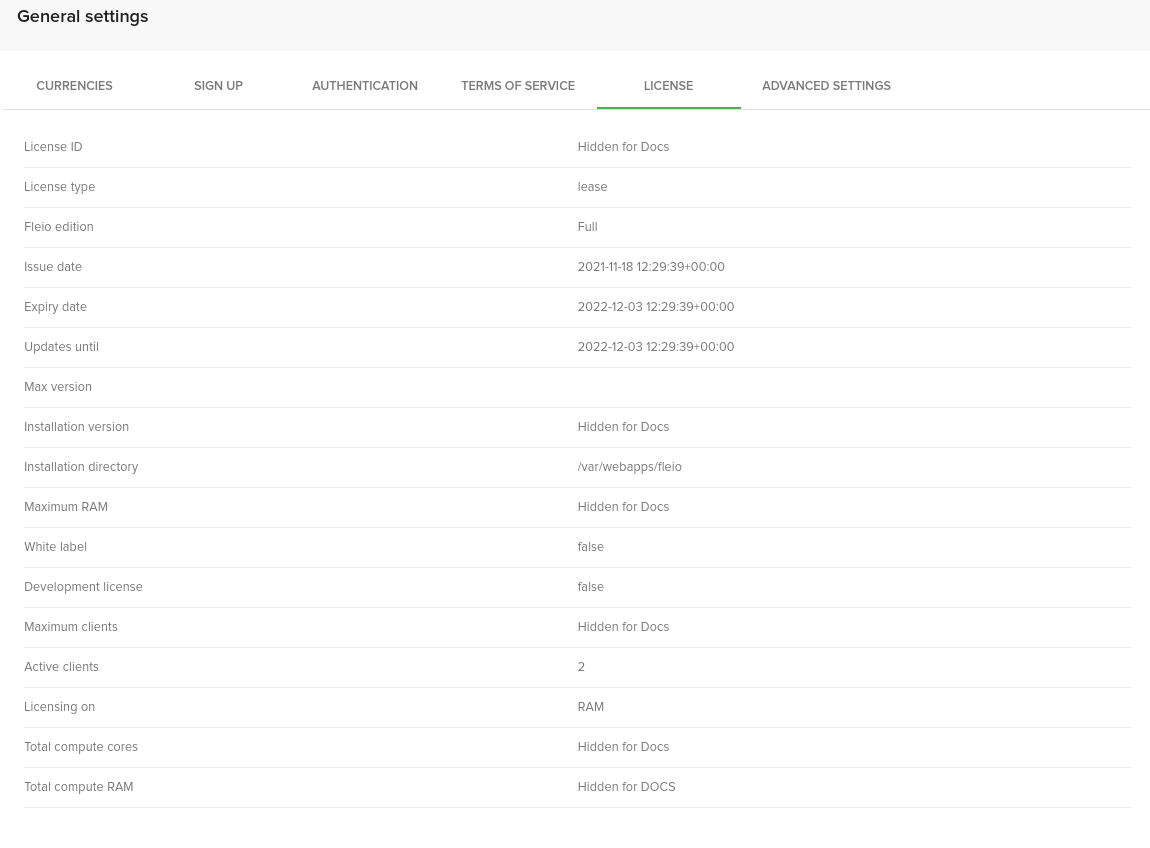
Advanced settings¶
Important
Changing any option from this tab may have undesirable effects on Fleio functionality.
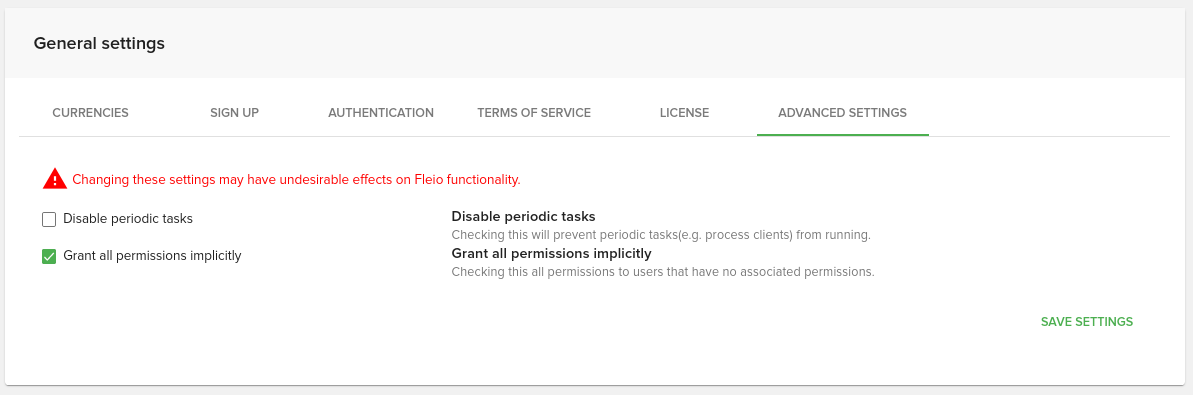
In the advanced settings tab you can manage advanced options, such as:
Disable periodic tasks
Grant all permisions implicitly