Settings / Configurations¶
A Configuration is a group of general settings applicable per Client.
The default Configuration applies to all new clients by default.
In order to create a new configuration, click on the plus (+) button from the bottom right
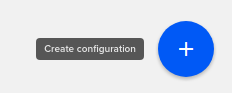
You can edit a configuration by clicking on it’s name.
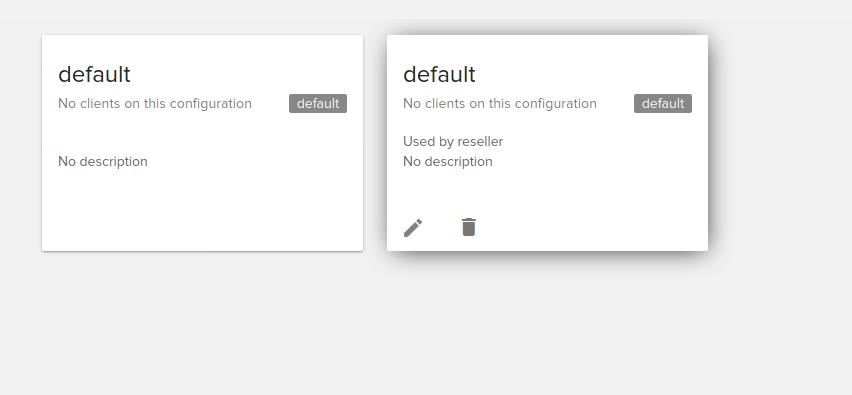
Note that the reseller configuration will be shown as Used by reseller.
A Configuration includes:
General tab¶
Billing¶
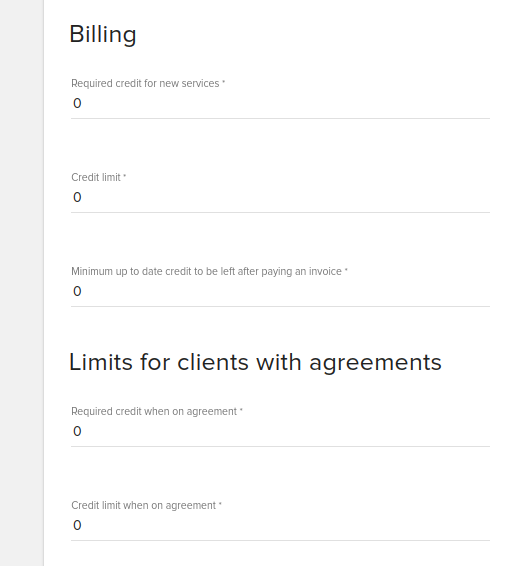
- Required credit for new services
How much credit does a client need to create new services (negative values are also allowed). Once a client has reached this limit, he will no longer be able to create or upgrade resources.
- Credit limit
When the client reaches this limit, notifications, suspension and terminations rules apply Notifications can also be sent prior to reaching the limit. See below.
- Minimum up to date credit to be left after paying an invoice
Based on this setting a user is not allowed to pay an invoice from his up to date credit (default currency) if the remaining up to date credit after invoice payment is lower than this value.
Limits for clients with agreements
- Required credit for new services when on agreement
Once a client with a credit card on file with us has reached this limit, he will no longer be able to create or upgrade resources. Already created cloud resources will not be suspended based on this threshold. Positive and negative values are allowed.
- Credit limit when on agreement
Based on credit limit you can configure suspension and termination rules for clients that have a billing agreement. Positive and negative values are allowed.
Please note that clients with agreement work with the fleio-whmcs module. Client agreement status gets updated automatically if you use the fleio-whmcs module based on client’s billing agreement or CC in WHMCS. More on that here: https://github.com/fleio/fleio-whmcs#how-does-the-module-issue-new-invoices
Billing cycles¶
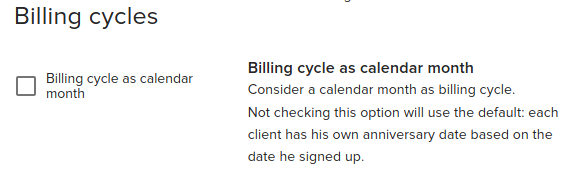
- Billing cycle as calendar month
This will make the billing cycle to be taken as calendar months. If there is already an ongoing cycle when this will be taken in consideration only after the ongoing cycle has ended. If the cycle will end on 15th of the month, the new cycle will last until the last day of the month, and the new cycle will start on 1st of the next month.
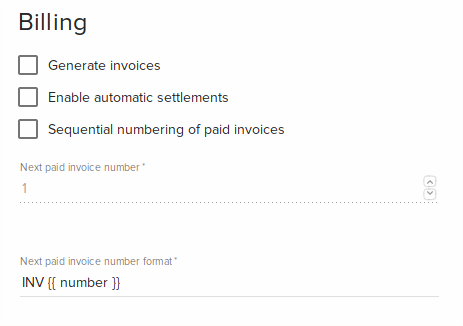
General settings¶
- Company info
Information to use in notifications and on Invoices Usually the name of your company
- Notification sender name
The From name for e-mails and notifications. Leaving this blank will use just the Notifications sender email.
- Notifications sender email
An e-mail address the notifications are sent from.
Important
Configuring an email address in the notification sender email will overwrite the DEFAULT_FROM_EMAIL from settings.py.
MaxMind fraud check¶
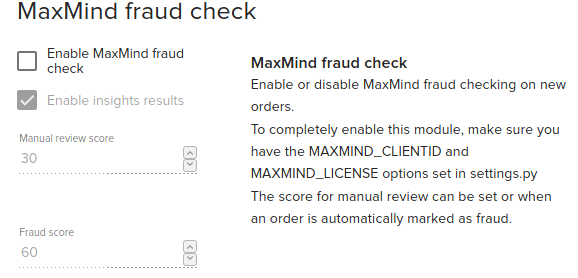
Requires MaxMind to be configured in settings.py. You need to add MAXMIND_CLIENTID and MAXMIND_LICENSE in settings.py
Client signup automation¶
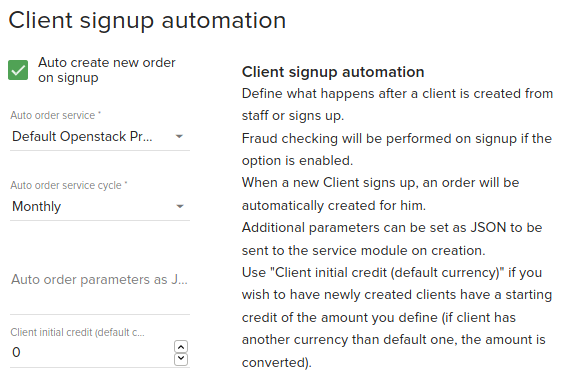
- Auto create new order on signup
By checking the auto create new order on sign up, the client will have the configured auto order service automatically created on sign up
- Auto order service
The service that will be automatically created if auto create new order on signup is checked
- Auto order service cycle
The service cycle that will be configured when the product is created
- Client initial credit
The credit that each new client will have in his account when signing up.
Invoicing¶
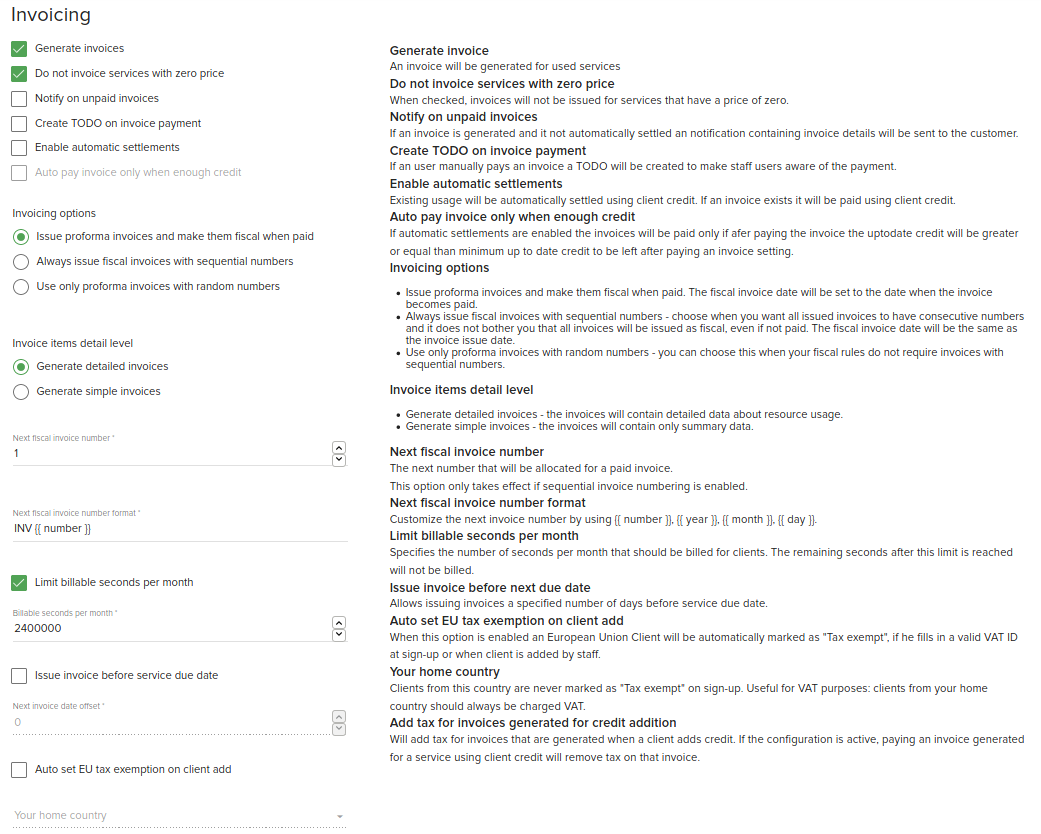
Here you can configure auto generation and auto payment of invoices
- Generate invoices
When this is checked the billing periodic task will generate invoices when services are due.
- Do not invoice services with zero prices
When this is checked invoices will not be issued for services that have a price of zero
- Notify on unpaid invoices
Automatically send notifications to clients on each unpaid invoice generation
- Create TODO on invoice payment
Automatically create a TODO task for staff on each invoice payment.
- Enable automatic settlements
When this is checked the billing periodic task will automatically settle client expenses by withdrawing funds from client credit. If
Generate invoicesis also checked then those invoice will be automatically paid from client credit.
- Auto pay invoice only when enough credit.
Depends on automatic settlements. The invoice will be paid automatically only if the client has enough credit in his balance.
- Invoicing options
- Issue proforma invoices and make them fiscal when paid
Issue proforma invoices and make them fiscal when paid. The fiscal invoice date will be set to the date when the invoice becomes paid.
- Always issue fiscal invoices with sequential numbers
Always issue fiscal invoices with sequential numbers. All the invoices will be consecutive. All the invoices will be issued as fiscal invoices and you will not have proforma invoices.
- Use only proforma invoices with random numbers
Use only proforma invoices with random numbers. Should be chosen only when fiscal rules do not require invoices with sequential numbers
- Invoice item details
Depends on
Generate invoice options- Generate detailed invoices
The invoices will contain detailed data about resource usage
- Generate simple invoices
Invoices will contain only the summary data (The product and total to be paid)
- Next fiscal invoice number
The next number that will be allocated for a paid invoice. This option only takes effect if sequential invoice numbering is enabled.
- Next fiscal invoice number format
Template for fiscal invoices number. You can use {{ number }} , {{ year }}, {{ month }} {{ day }}
- Limit billable seconds per month
Specifies the number of seconds per month that should be billed for clients. The remaining seconds after this limit is reached will not be billed.
Note
This also affects the credit estimation displayed when deploying resources. The estimation will be calculated based on the number of settings configured in the Limit billable seconds per month (default 666,66667 hours). See Credit estimation calculations looks wrong for more details
- Issue invoice before next due date
Allows issuing invoices a specified number of days before due date
- Auto set EU tax exemption on client add
When this option is enabled an European Union Client will be automatically marked as “Tax exempt”, if he fills in a valid VAT ID at sign-up or when client is added by staff.
- Add tax for invoices generated for credit addition
Will add tax for invoices that are generated when a client adds credit. If the configuration is active, paying an invoice generated for a service using client credit will remove tax on that invoice.
- Your home country
Clients from this country are never marked as “Tax exempt” on sign-up. Useful for VAT purposes: clients from your home country should always be charged VAT.
Credit Notifications¶
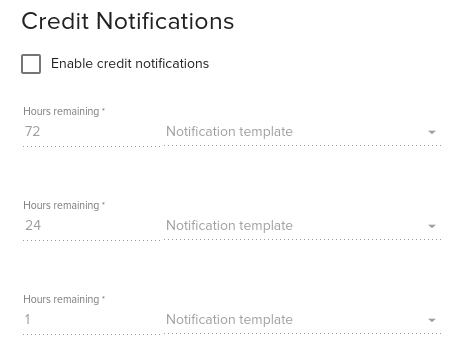
If client should be notified about their credit balance. For example, a client can be notifier with 72 hours before his credit balance will be empty. A total of three notifications can be created with variable hours until the credit reaches zero.
Suspension¶
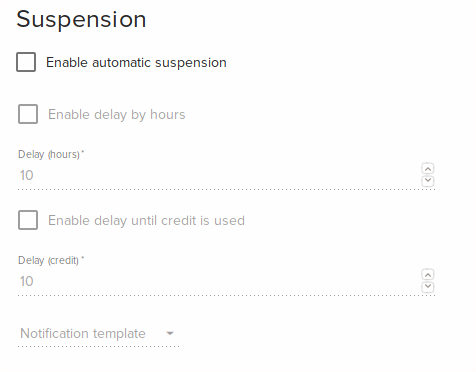
Enable or disable automatic OpenStack project suspension and send a notification to the Client when this happens.
When suspension is enabled the client will be automatically suspended once up to date credit for the client is
under the Credit limit specified at General section.
Suspension can be delayed by checking Enable delay by hours or Enable delay until credit is used. If both
of these are checked then client will be suspended when first delay is matched.
Suspension is processed by a periodic task in fleio backend so there may be a delay until clients are suspended based on how often the job is configured to run.
- Enable automatic suspension
When checked clients will be automatically suspended when
Credit limitis reached.
- Enable delay by hours
When this is checked the client will not be suspended for the number of hours specified in
Delay (hours}field even if the credit underCredit limit.
- Enable delay until credit is used
When this is checked the client will not be suspended until credit is under
Credit limitby the amount specified inDelay (credit)field.
- Notification template
Here you can select the template used to send suspend notification to client.
Termination¶
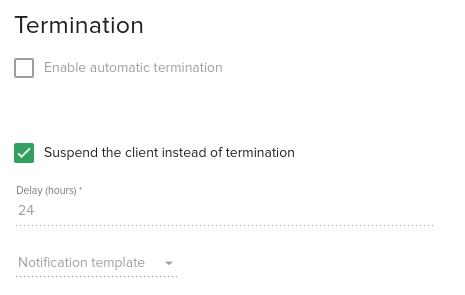
- Enable automatic termination
Automatically terminates a service after certain time (defined in delay field) passed since service suspension. A Delay for service termination can be set (in hours) to postpone the actual termination after service was suspended. The client can be notified about the termination if a Notification template is selected.
- Suspend the client instead of termination
This overrides the default termination action and suspends the client and his resources instead.
Fleio allows having several configurations that you can assign per client.
For instance:
You may want to have some of the clients suspended automatically when they have depleted their pre-paid credit.
Other customers do not have to pre-pay for services they use and are allowed to have a negative credit, but will not be allowed to create more resources once their credit reaches -5,000 EUR.
You can also enable or disable notifications via email or end-user panel for each group of customers.
Domains tab¶
This tab will only be visible when the domain plugin is active.
Domain options¶

- Allow domain registration
If this is checked new domain registration is enabled for clients that are using this configuration
- Allow domain transfer
If this is checked domain transfer is enabled for clients that are using this configuration
Default TLD¶

- Enable default TLD
Default TLD will be used when client will verify if a domain is available without specifying a Tld
Default nameservers¶
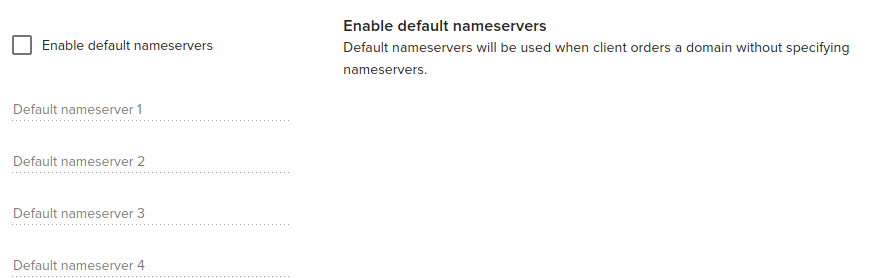
- Enable default nameservers
Default nameservers will be used when client orders a domain without specifying nameservers.
Openstack tab¶
This tab will be visible only when the openstack plugin is active.
Automatic images cleanup¶
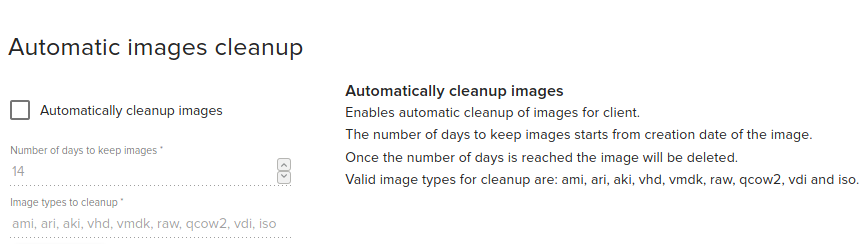
- Automatically cleanup images
Enables automatic cleanup of images for client. The number of days to keep images starts from creation date of the image. Once the number of days is reached the image will be deleted. Valid image types for cleanup are: ami, ari, aki, vhd, vmdk, raw, qcow2, vdi and iso.