Billing / Services¶
List all current services¶
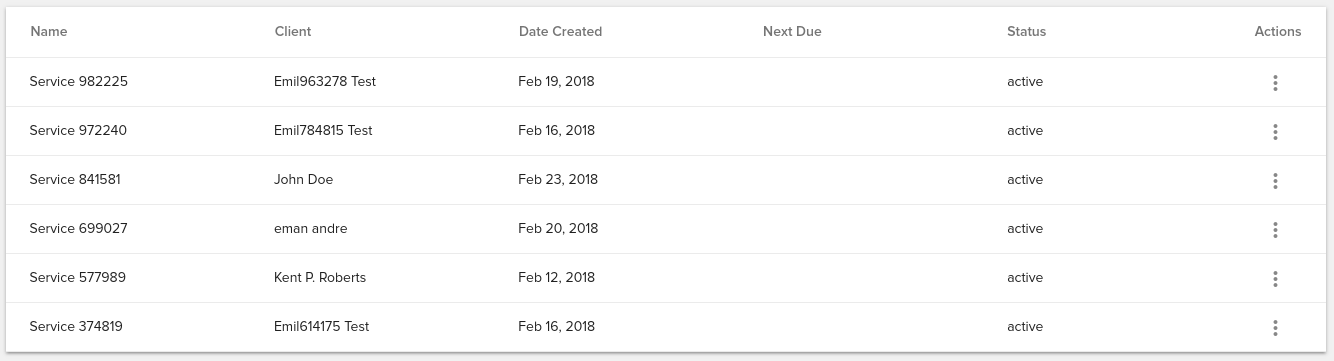
– Name: service custom name; clicking this will redirect to the service details page
– Client: associated client
– Date Created: the date when the service was created
– Next Due: due date of the service
– Status: displays current status of the service
– Actions: a number of Actions that can be performed on the service
You can sort the services by: Display Name, Client, Created at, Next Due Date or Status
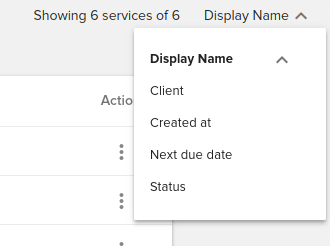
Actions¶
Several actions are available for services:
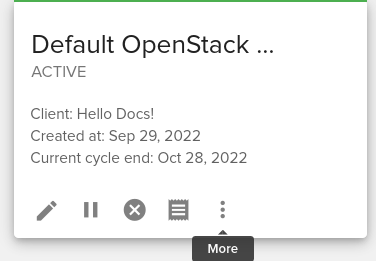
Clicking on the ‘More’ button will reveal more actions:
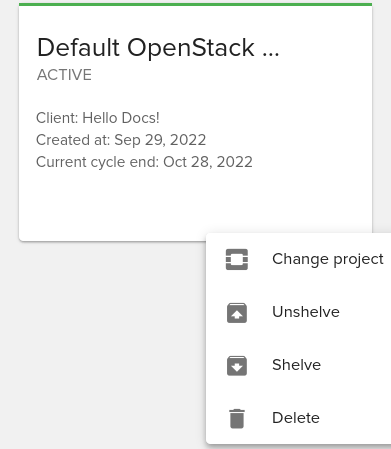
Suspend service¶
In order to suspend a service you need to click on the Suspend service button:
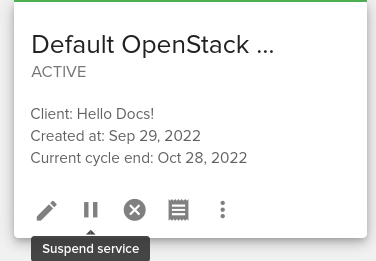
A confirmation dialog will appear and will allow you to select if you wish to shelve instances when suspending to reduce resource usage.
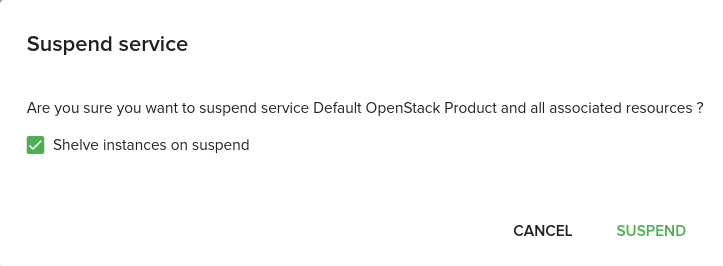
If you do not want to shelve instances then all instances will be stopped when suspending the service.
If a service is suspended no resources for that service will be visible from enduser panel.
Shelve all instances for service¶
In order to shelve all instances for a service you need to click on the Shelve all instances for service button:
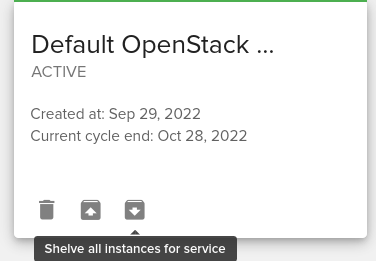
Unshelve all instances for service¶
In order to unshelve all instances for a service you need to click on the Unshelve all instances for service button:
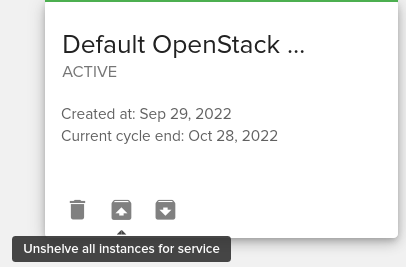
Unshelve will restore all instances to running state.