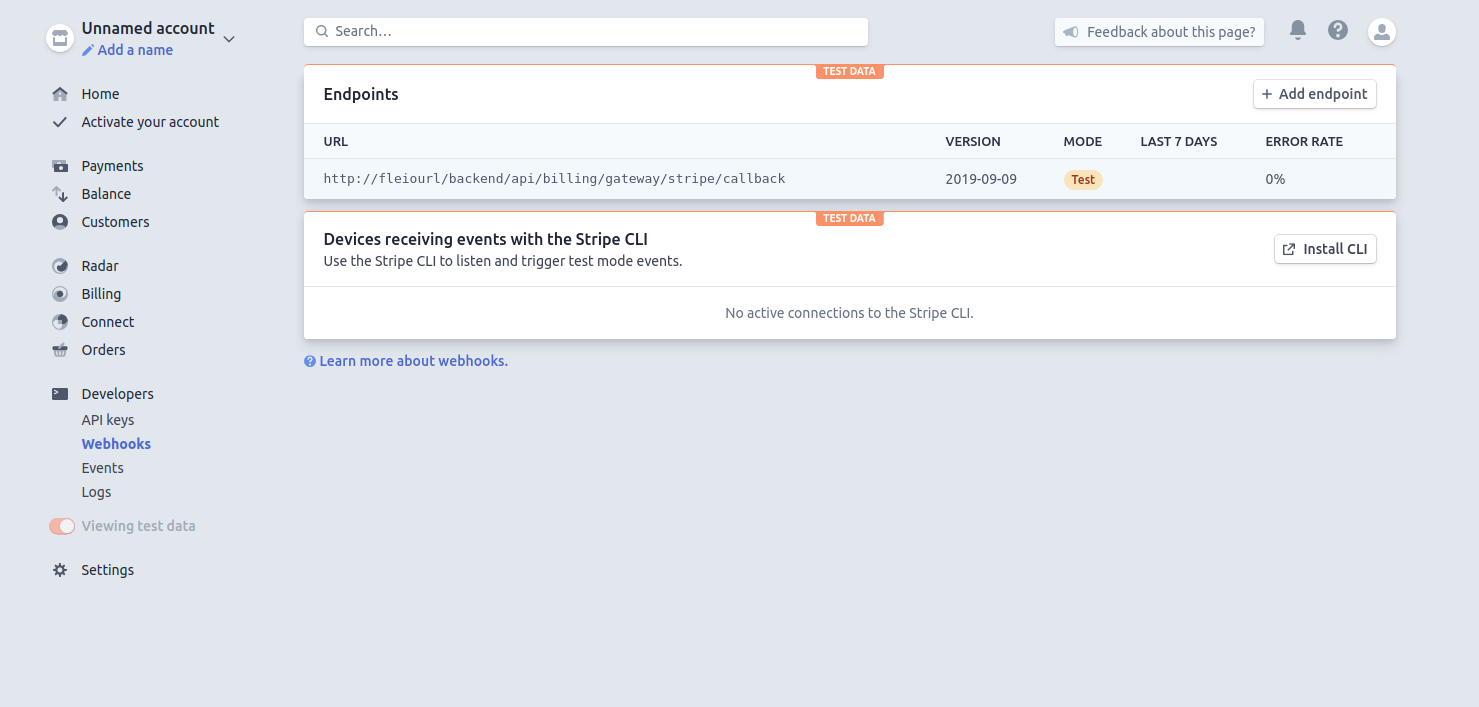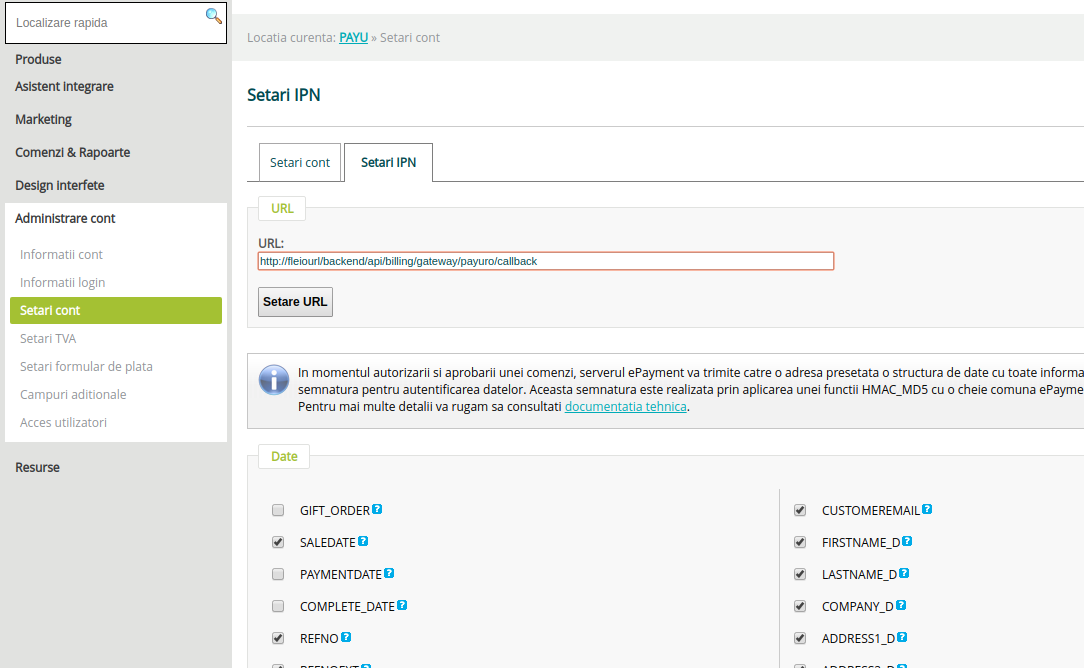Payment gateways¶
In order to receive payment from clients payment gateways should be configured.
Enabling and configuring payment gateways¶
Configuration templates for payment gateway settings are present in settings.py file.
If nothing related to gateways is present in the settings.py then probably you upgraded your Fleio installation
and you will need to copy the settings template from settings.template file.
Enabling a payment gateway¶
In order to enable a payment gateway you need to edit the settings.py file and uncomment and edit the settings related
to the payment gateway that needs to be enabled. Once you finish editing the settings.py file restart the
fleio backend webserver and navigate to Billing/Gateways section in staff panel - the enabled payment gateway should
be detected and displayed there.
For specific configuration parameters details for a payment gateway see instructions below:
Paypal- visit https://developer.paypal.com/developer/applications/ log-in with your account and generate credentials atRest API Appssection then editPAYPAL_SETTINGSinsettings.py( you can generate credentials both for testing and live transactions )Note: Make sure you set the payment receiver account to accept all currencies configured in fleio
Use https://fleio_url/backend/api/billing/gateway/paypal/callback for webhooks to get event notifications
Romcard- you need to contact romcard via https://romcard.ro to obtain your API credentials then editROMCARD_SETTINGSinsettings.pyStripe- login to http://stripe.com go toAPImenu and you should find the API keys then editSTRIPE_SETTINGSinsettings.py.PayU- You need to register at PayU for api credentials then editPAYU_SETTINGSinsettings.py.PayURO- you need to contact PayURO in order to obtain the api credentials then editPAYURO_SETTINGSinsettings.py.Notes:
to get the
signing_secretkey you first need to create a webhook to https://fleio_url/backend/api/billing/gateway/stripe/callback on the stripe dashboard’s webhooks section- Stripe should listen to all events related to Payment Intents:
payment_intent.amount_capturable_updatedpayment_intent.canceledpayment_intent.createdpayment_intent.payment_failedpayment_intent.succeeded
In order to fully use stripe with recurring payments you need to use at least the
2019-09-09api version, configurable at stripe.com
Warning
After you have enabled the gateway we will have to manually run the migrations in order to add the necessary fields in the database.
First of all, you should consider making a backup of your database before doing any kind of changes to the DB.
After you saved the backup, you will have to activate the environment by running the following command and manually run the django migrate command:
fleio django migrate
After the migration is completed, you should restart all fleio services. Please see Restarting Fleio.
Configuring a payment gateway¶
After a gateway is enabled you can configure it from Billing/Gateways. The following options are available for a gateway:
Enabled- when enabled is checked the payment gateway can be used by staff to add manual paymentsVisible to user- when visible to user is checked the payment gateway will appear in the payment options available to regular usersFixed fee&Percent fee- the fees used by the payment gateway for each transactions - these will be stored in journal entries related to transactions
Configuring a gateway for recurring payments¶
If you want to enable recurring payments for a gateway, you will have to first enable and configure the payment gateway
as described above. You will also have to enable billing.recurring_payments in settings.py file.
Some payment gateways will ned additional fields in the Fleio database, so you will need to re-run the migrations as you did in the previous step while enabling the payment gateway.
First of all, you should consider making a backup of your database before doing any kind of changes to the DB.
After you saved the backup, you will have to activate the environment by running the following command and manually run the django migrate command:
fleio django migrate
After the migration is completed, you should restart all fleio services. Please see Restarting Fleio.
The next step will be to enable the recurring payments from frontend. Just log in as staff in Fleio, go to Billing -> Gateways, click on the desired gateway and check the box “Enable recurring payments”.
Lastly, if you want to enable recurring payments for Stripe/PayuRO, you will have to configure the notification URL in the Stripe/PayuRO panel. The notification URL should be the same as the callback URL that was configured previously (Enabling a payment gateway). Bellow you can find an example for Stripe and PayuRO.