Cloud / SSH Keys¶
In this page, you can do as follow:
Important
SSH keys added in Fleio are saved only in the Fleio database and they are not added in the Openstack keypair
On new instance creation the key is deployed trough cloud init (see Cloud-init)
When deploying a cluster the key will be added in Openstack and it will be assigned to the selected api user.
Add new SSH key¶
To add a SSH key which is already created, click on the plus (+) button from the bottom right Add SSH Key.
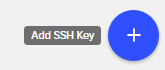
On the next page fill in these fields:
Name: This will set a name for the key, so you can identify it easier.
Key Content: In this field you will add/paste your public key.
Hit “Add Key” and a new SSH key will be added.*
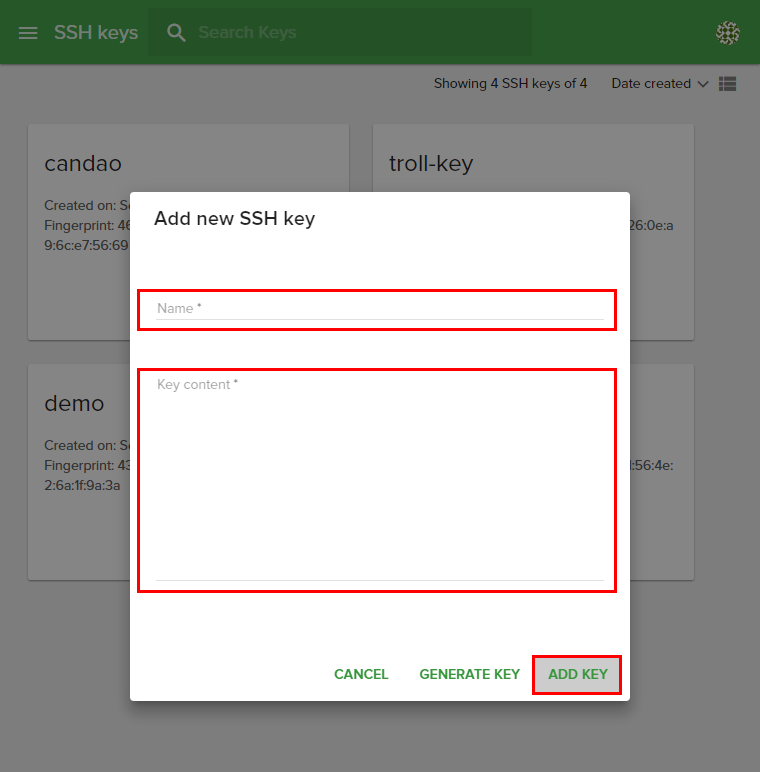
Generate new SSH key¶
In order to generate a new SSH key from the Fleio interface, click on the plus (+) button from the bottom-right Add SSH Key, hit Generate Key, then wait a few moments.
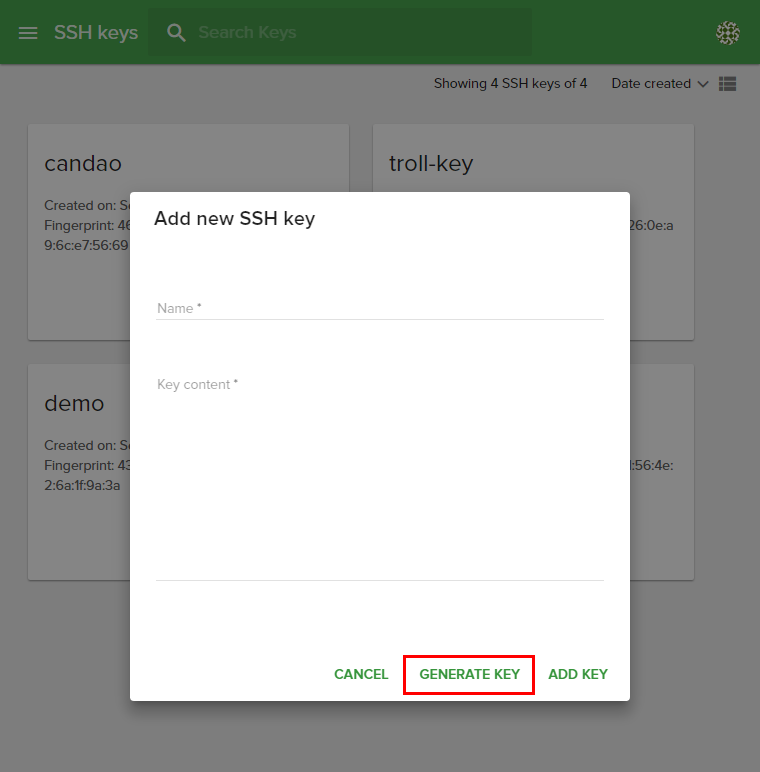
On the next page you can view these fields:
Name: This will set a name for the key, so you can identify it easier. Only letters and numbers are accepted.
Key Content: In this field you will see the generated Public Key.
Private Key: This field will provide you the Private Key.
Hit Add Key and the new generated SSH key will be added.*
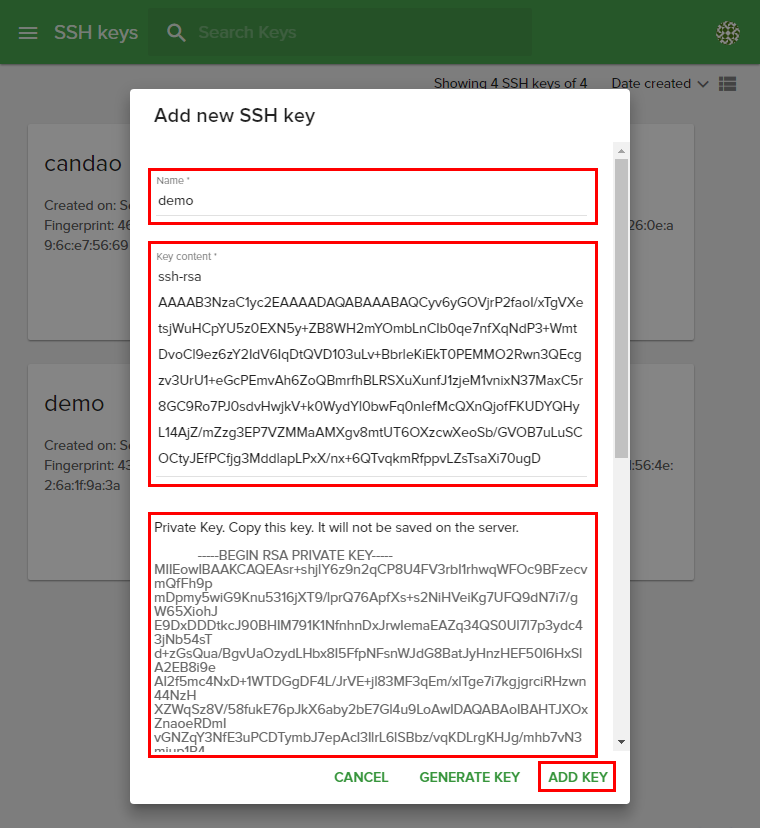
Note
You need to copy your Private Key as it will not be saved on the server.
Search for a SSH key¶
To search a SSH key from your dashboard, type the name in the search box from the top of the SSH keys page.
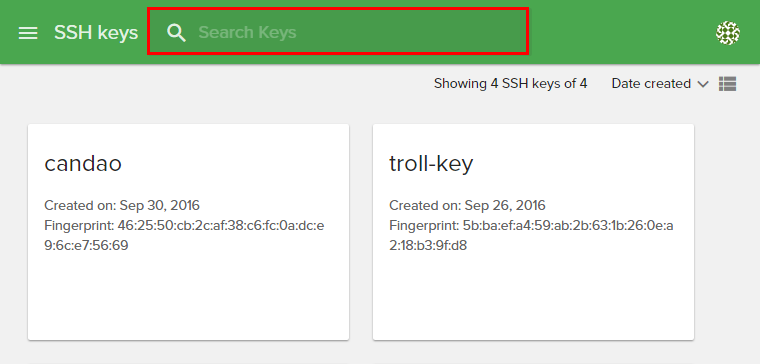
Sort SSH keys¶
From the top-right of the page, you can sort SSH keys by:
Name
Date created
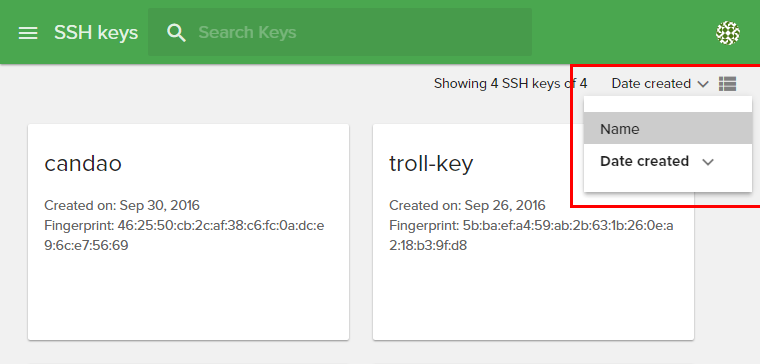
Also, you can switch from Card View to List View by clicking on the grid from top-right. Examples are shown below:
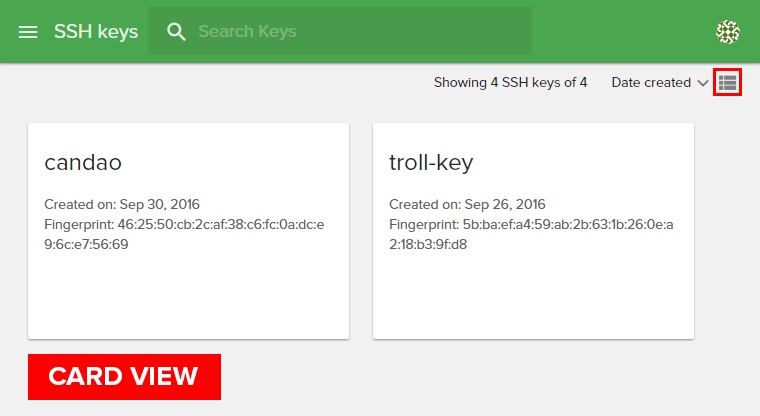
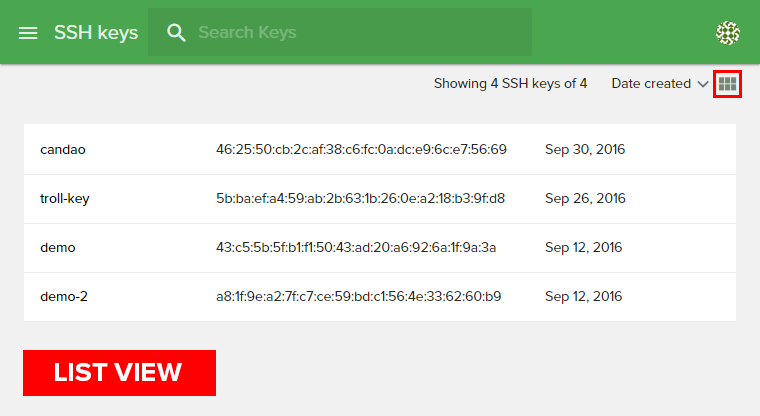
Edit a SSH key¶
To edit a SSH key, click “Edit” and you will be able to change the “Name” and/or “Key Content”. To finish and save the changes press “Save Key”.

Delete a SSH key¶
To remove a SSH key you have to identify it in the dashboard and select Delete.
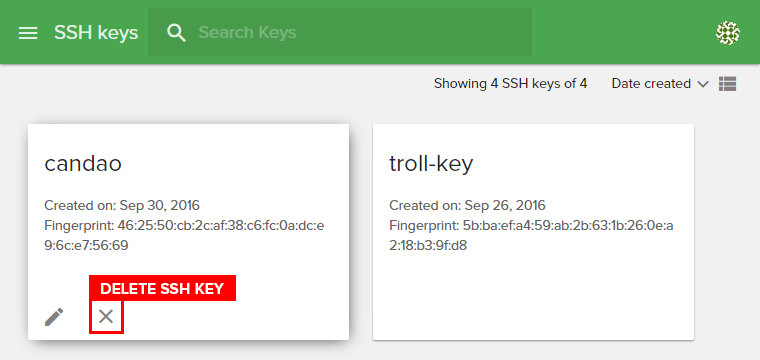
View SSH key details (name, creation date, fingerprint)¶
SSH key details area¶
SSH key name.
Creation date: Shows when a SSH key was created in month-day-year format.
Fingerprint: Shows each Public Key fingerprint which is a sequence of bytes used to identify a longer public key. Fingerprints are created by applying a cryptographic hash function to a Public Key .
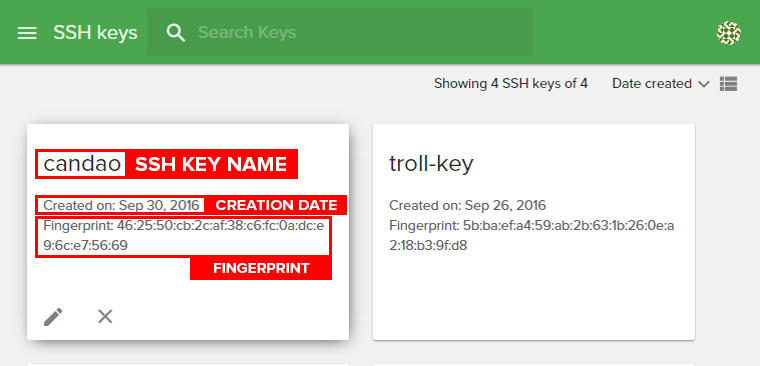
Warning - “Your form contains errors”¶
If you are prompted with the following message “Your form contains errors”, when trying to add a new SSH key, you have to check:
Name, as there might be some unsafe characters() used - “Name contains unsafe characters”
Key Content, as the SSH public key added might be invalid - “Invalid SSH public key.”
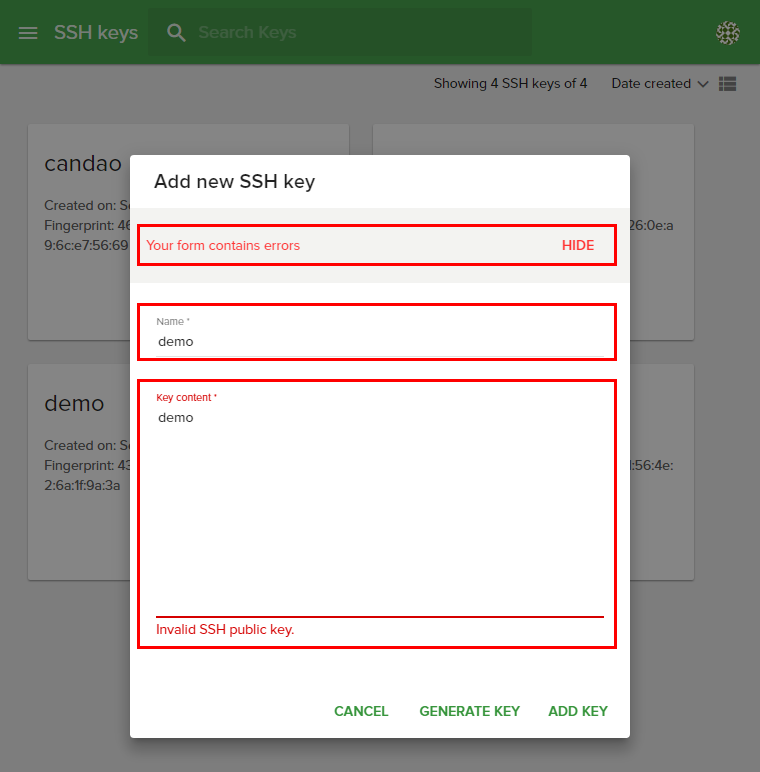
Note
Before copying your Public Key from a text editor it is recommended to save it as a single line text without empty spaces between characters and then paste it in Fleio interface.