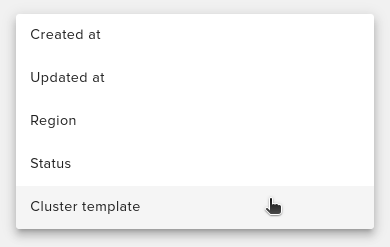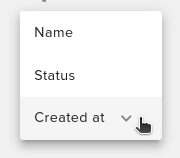Enduser / Cloud / Clusters¶
Create new cluster¶
To create a new cluster go to Clusters from the Main Menu, Cloud and then to Create cluster button (bottom right).
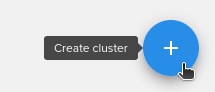
Select the desired client and edit the cluster template field:
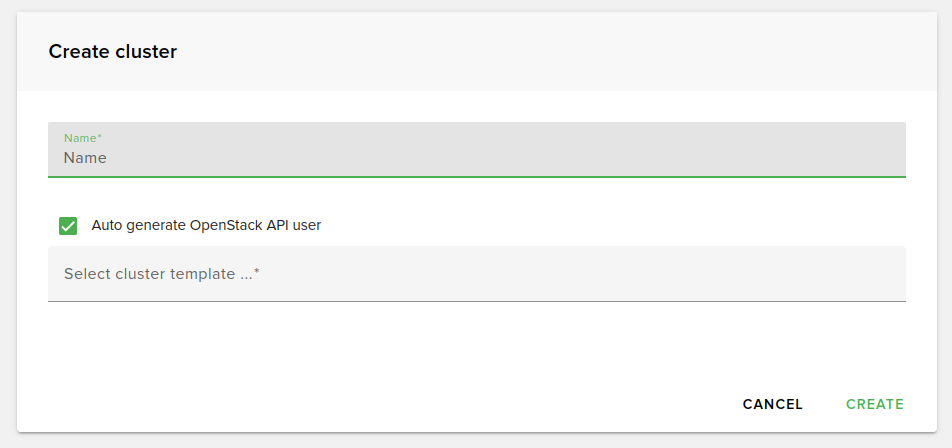
After selecting a cluster template, additional editable fields will be displayed:
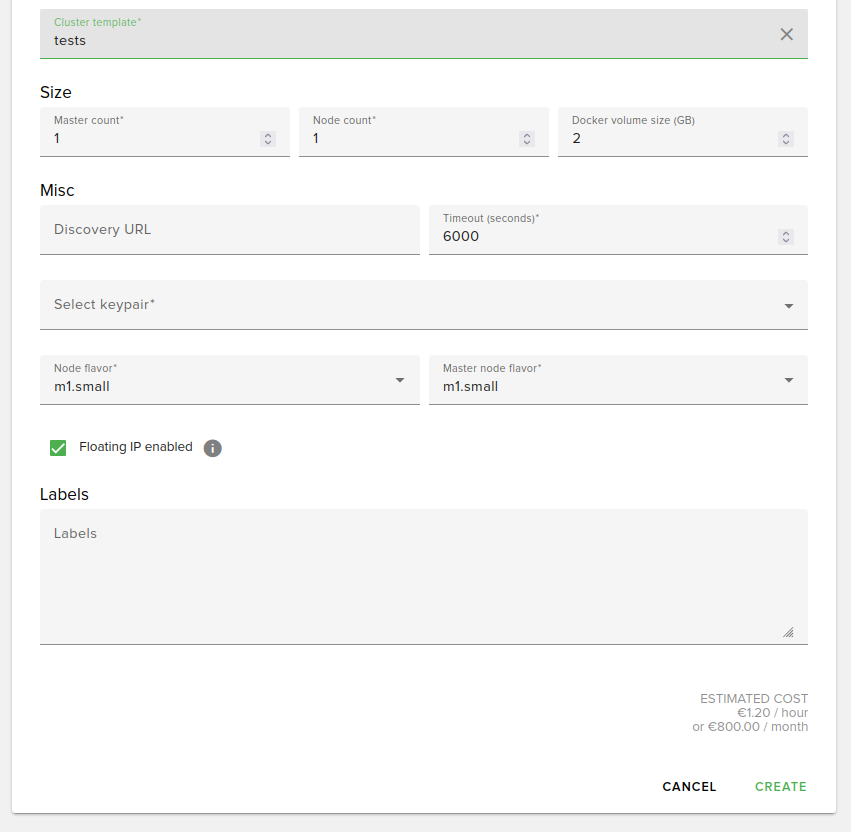
After creating a cluster, it can be displayed either as card view (as shown above) or in list view.
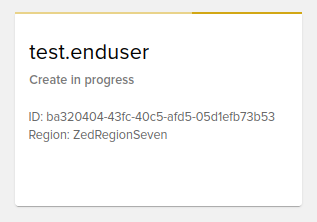
Actions on cluster¶
Hover over a cluster and notice that the following icons will appear:
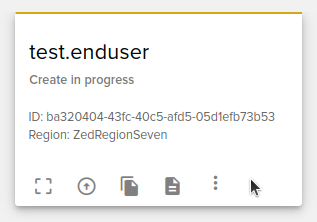
The following actions can be done on a cluster:
Resize
Upgrade
Get configuration
Get certificate
Delete
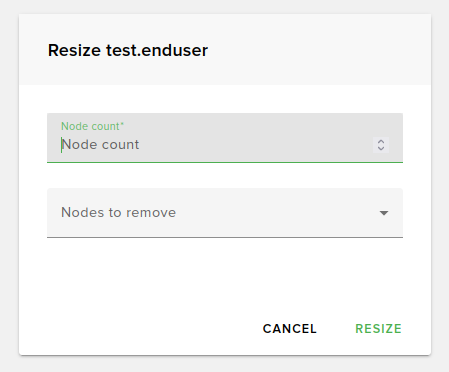
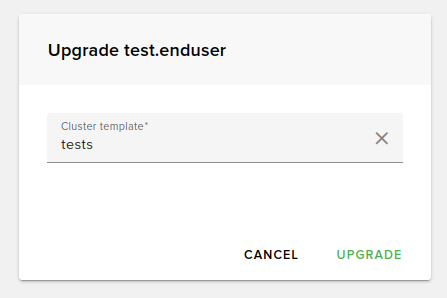
Filter and sorting¶
Clusters can be filtered by:
Created at
Updated at
Region
Status
Cluster template
Clusters can be sorted by:
Name
Status
Created at