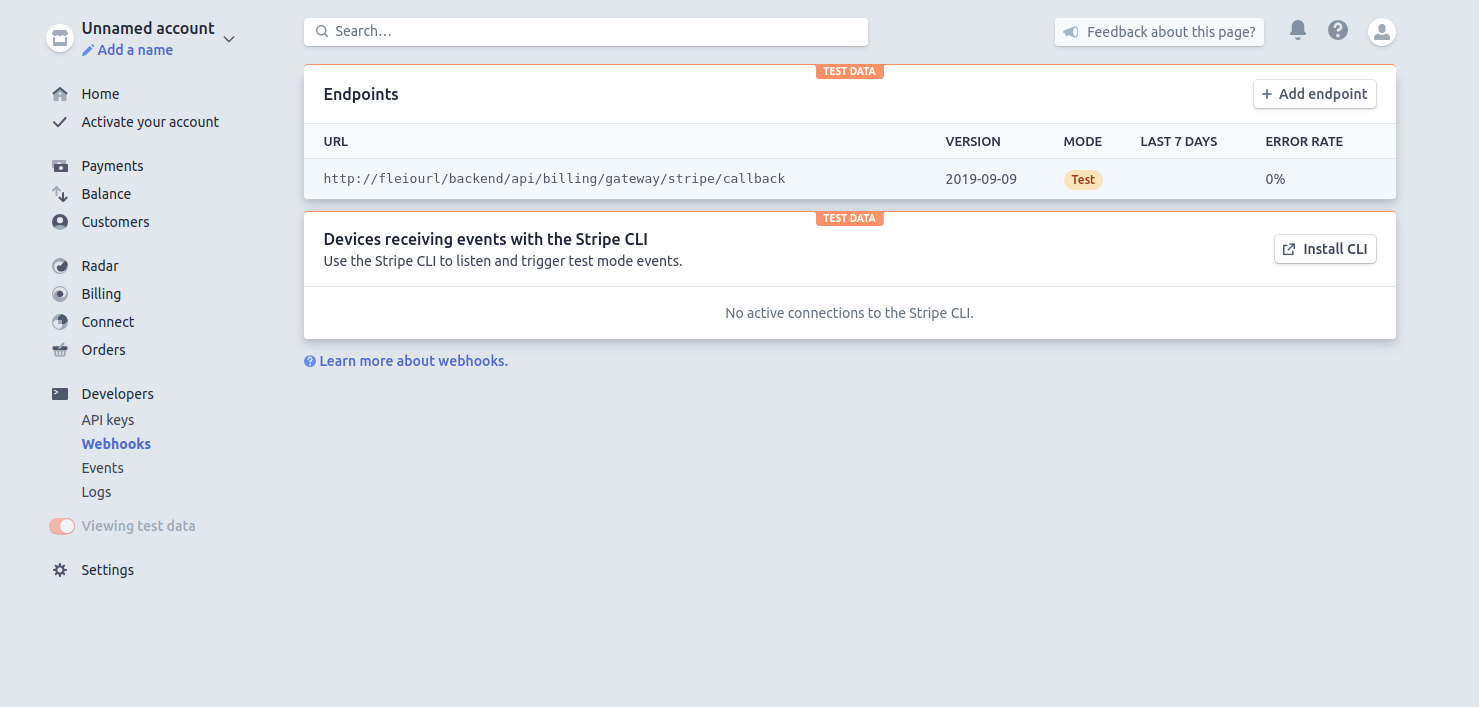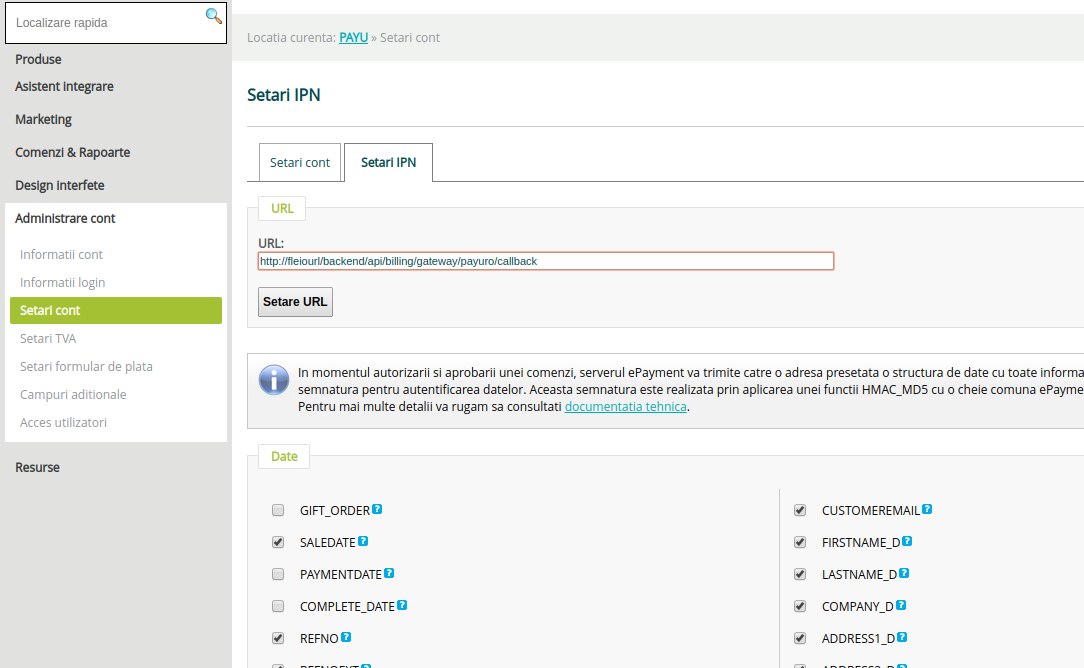Payment gateways¶
A payment gateway may be used by your end-users to pay invoice after the gateway is enabled and configured.
Configuration templates for payment gateway settings are present in the settings.py file.
If nothing related to gateways is present in settings.py, you have probably initially installed
an older version of Fleio and, you need to copy the settings template from settings.template file.
Enable and configure a payment gateway¶
In order to enable a payment gateway, edit the settings.py file and uncomment and edit the
settings related to the payment gateway that you want to enable. After editing settings.py and accepting the Fleio
restart (required after each settings.py edit), navigate to Billing / Gateways section in the staff panel. The
newly configured payment gateway should be now be visible. Enable it.
For specific configuration parameters details for a payment gateway see instructions below:
Paypal- visit https://developer.paypal.com/developer/applications/ log-in with your account and generate credentials atRest API Appssection then editPAYPAL_SETTINGSinsettings.py(you can generate credentials both for testing and live transactions)Note: Make sure you set the payment receiver account to accept all currencies configured in fleio
Use https://fleio_url/backend/api/billing/gateway/paypal/callback for webhooks to get event notifications
Romcard- contact Romcard via https://romcard.ro to obtain your API credentials then editROMCARD_SETTINGSinsettings.pyStripe- login to http://stripe.com go toAPImenu and, you should find the API keys then editSTRIPE_SETTINGSinsettings.py.PayU- register at PayU for api credentials then editPAYU_SETTINGSinsettings.py.PayURO- contact PayURO in order to obtain the api credentials then editPAYURO_SETTINGSinsettings.py.iPay- contact https://btepos.ro/ in order to obtain the api credentials then editIPAY_SETTINGSinsettings.py.
Notes for Stripe:
to get the
signing_secretkey, create a Stripe webhook to https://fleio_url/backend/api/billing/gateway/stripe/callback on the stripe dashboard’s webhooks section- Stripe should listen to all events related to Payment Intents:
payment_intent.amount_capturable_updatedpayment_intent.canceledpayment_intent.createdpayment_intent.payment_failedpayment_intent.succeeded
to use the Stripe-hosted checkout page, add
'stripe_hosted_page': True,to theSTRIPE_SETTINGSdictionary from the settings.py file.
Warning
If you’re using the Stripe-hosted checkout page and allow end-users to save a payment method in Fleio, ensure your
Stripe webhook also delivers the payment_method.attached event
Fleio latest version is tested with Stripe API version
2025-01-27.acaciaBefore Fleio 2025.02.1 Fleio works with Stripe API version
2023-10-16Before Fleio 2023.06.1 Fleio works with Stripe API version
2019-09-09
Warning
After you have enabled the gateway we will have to manually run the migrations in order to add the necessary fields in the database.
First of all, you should consider making a backup of your database before doing any kind of changes to the database.
After you configure the new payment gateway in settings.py, run the Django migrations (which will add the required
database tables):
fleio django migrate
After the migration is completed, you must restart all fleio services.
Configuring a payment gateway¶
After a gateway is enabled you can configure it from Billing/Gateways. The following options are available for a gateway:
Enabled- when enabled is checked the payment gateway can be used by staff to add manual paymentsVisible to user- when visible to user is checked the payment gateway will appear in the payment options available to end-usersFixed fee&Percent fee- the fees used by the payment gateway for each transaction - these will be stored in journal entries related to transactions
Configuring a gateway for recurring payments¶
If you want to enable recurring payments for a gateway, you will have to first enable and configure the payment gateway as described above. You also have to enable the billing.recurring_payments feature toggle.
Some payment gateways require additional fields in the Fleio database, so you need to re-run the migrations as you did in the previous step when enabling the payment gateway.
Run this command:
fleio django migrate
After the migration is completed, restart all fleio services.
The next step will be to enable the recurring payments from frontend. Just log in as staff in Fleio, go to Billing -> Gateways, click on the desired gateway and check the box “Enable recurring payments”.
Lastly, if you want to enable recurring payments for Stripe/PayuRO, you will have to configure the notification URL in the Stripe/PayuRO panel. The notification URL should be the same as the callback URL that was configured previously (Enable and configure a payment gateway). Below you can find an example for Stripe and PayuRO.