Billing / Products¶
The products page displays a list of products and groups and has a set of actions that let you manage them.
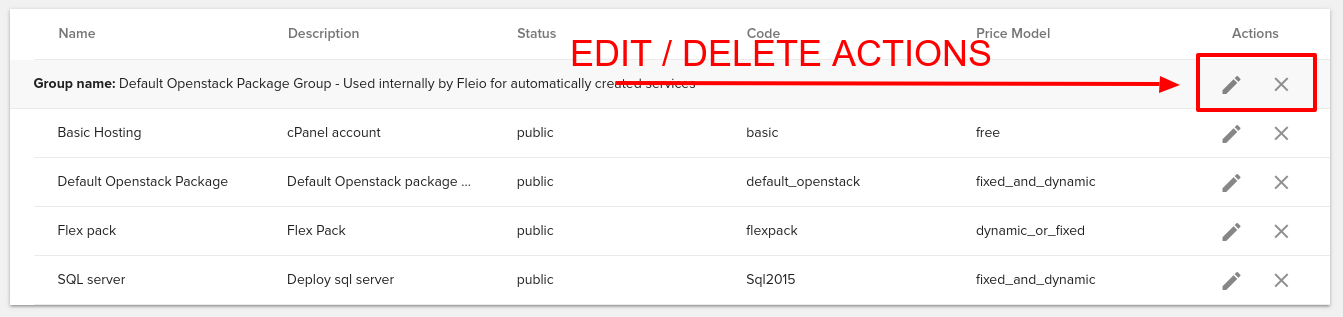
To create a new product or group mouse over the button from the bottom-right side of the page and select your option.
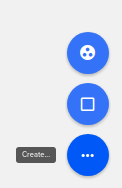
Product creation¶
Upon clicking the Create Product button the following page will display where you can set your product details.
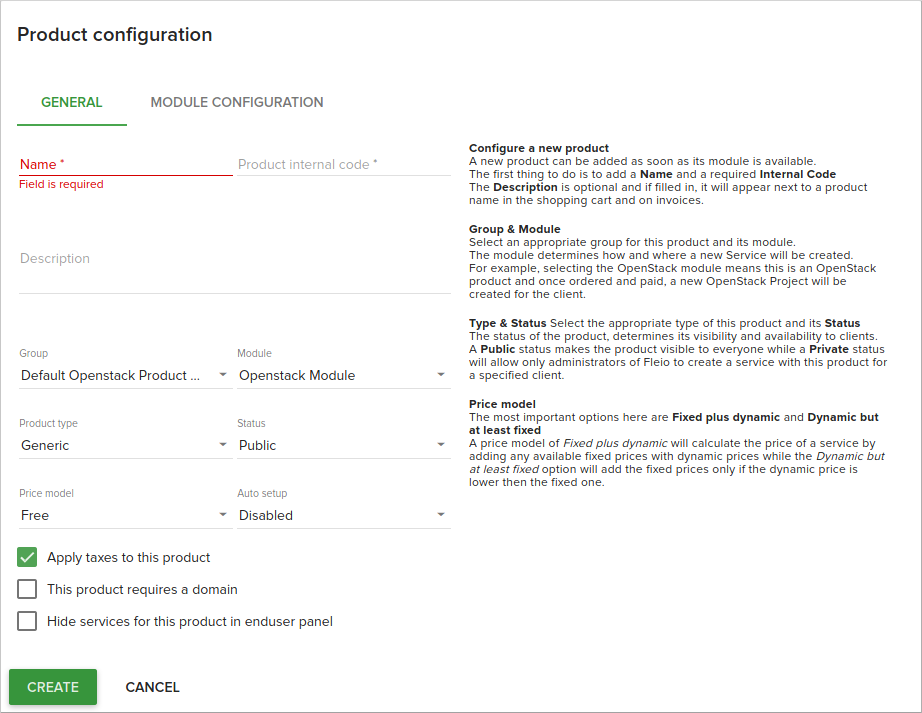
The following fields are available in the product create form:
Name- the name of the productProduct internal code- internal code of the productDescription- an optional description of the productGroup- the group this product will be a member ofModule- the billing module used with this productProduct type- the product type. Available options are: generic, openstack, shared hosting and domainStatus- the product status. Available options are: public, private and retiredPrice model- The price model for the product free / fixed plus dynamic / dynamic but at least fixedAuto setup- auto setup options for this product. Available options are: ‘free’, ‘fixed plus dynamic’ and ‘dynamic but at least fixed’Apply taxes to this product- check if the product is taxableThis product requires a domain- check this if the user must also order a domain when ordering this productHide services for this product in enduser panel- check if you want to hide services ordered for this product in enduser panel
For more details regarding product options see Fleio billing concepts.
When clicking the edit button for a product a similar page like the above will be displayed where you can edit the same fields.
Group creation¶
Upon clicking the Create Group button the following modal will pop up where you can set the group details.
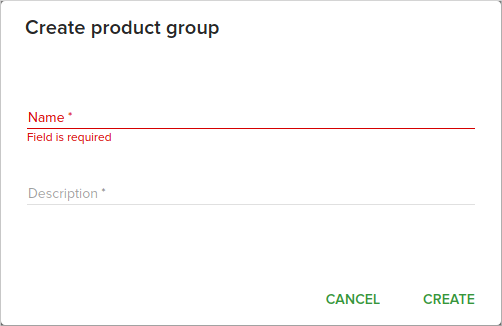
Product details page¶
Upon clicking on a product you’ll get redirected to the product details page.
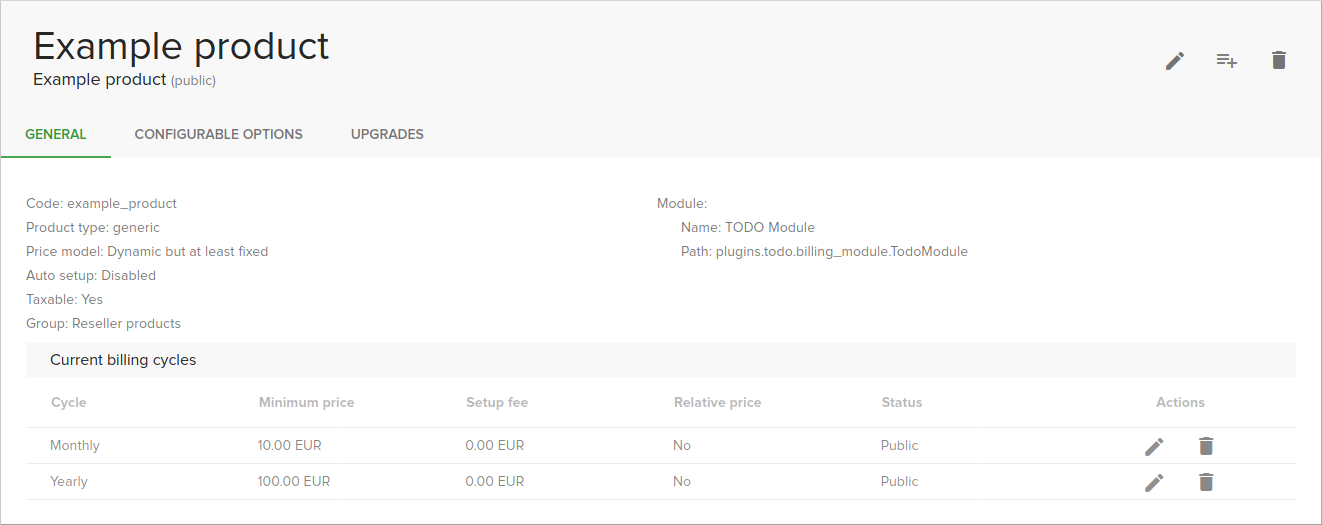
Here you will see detailed information about the product, and you can do the same actions described above ( edit / delete ) and can also manage billing cycles. Note that free products(Price model set to ‘free’) do not allow billing cycles. The add/edit billing cycle dialog options depends on product price model and cycle.
Note
A product is available to order by an end-user only if the product has at least one cycle with the same currency as ordering client’s default currency. On order, only cycles with the same currency as ordering client’s defined currency are shown.
The One time billing cycle dialogs looks the same regardless of the selected product price model
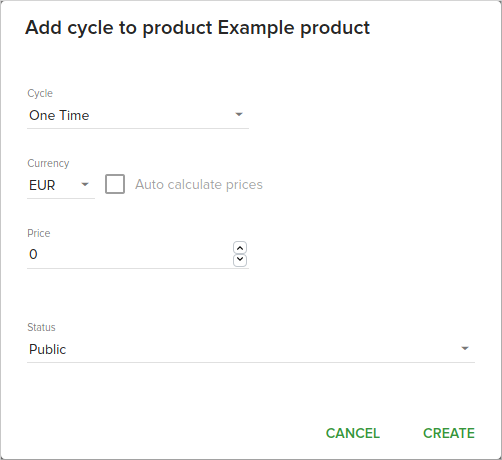
and has the following fields:
Cycle- allows you to select the cycle. Available options are:One time,Day,Month,YearPrice- the price of the productCurrency- the currency for the priceAuto calculate price- if the currency is not the default currency the price will be calculated relative to the default currency using the configured exchange rateStatus- the status of this cycle. Available options are: public, private and retired
The recurring cycle dialog(for day, year and month cycles differs a little between products with fixed plus dynamic price model
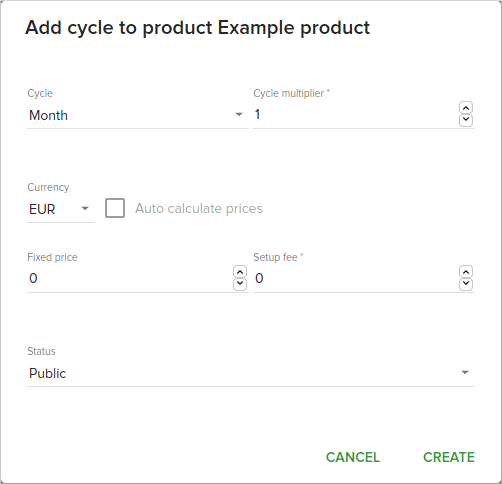
and products with dynamic but at least fixed price model
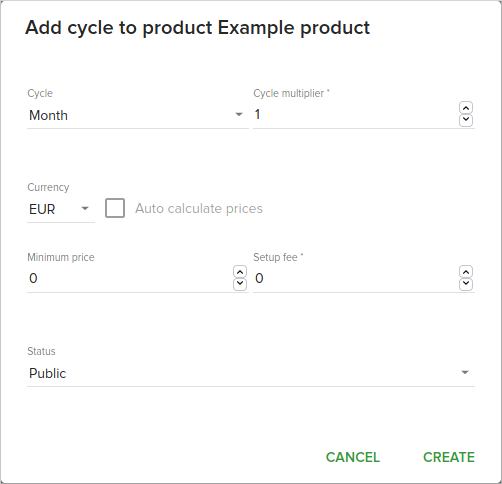
The following fields are new in these dialogs:
Cycle multiplier- the multiplier for the current cycle period(e.g. a day cycle with multiplier 7 will charge the user once per week)Setup fee- the setup fee for the cycle - if the user orders a product with this cycle (s)he will be charged this fee at first payment
Note that Price field also changes, becoming Minimum price for dynamic but at least fixed products and
Fixed price for fixed plus dynamic products.