cPanel plugin¶
Note
The cPanel shared hosting automation feature is only included in Fleio Full Edition (OpenStack + Hosting Billing) and Fleio Hosting Billing Edition.
The cPanel plugin adds support for creating and selling cPanel shared hosting products.
Creating cPanel servers¶
To allow clients to order cPanel hosting products first we need to add one or more cPanel servers in Fleio:
Go to Servers, Groups and create a new server group if no group exists.
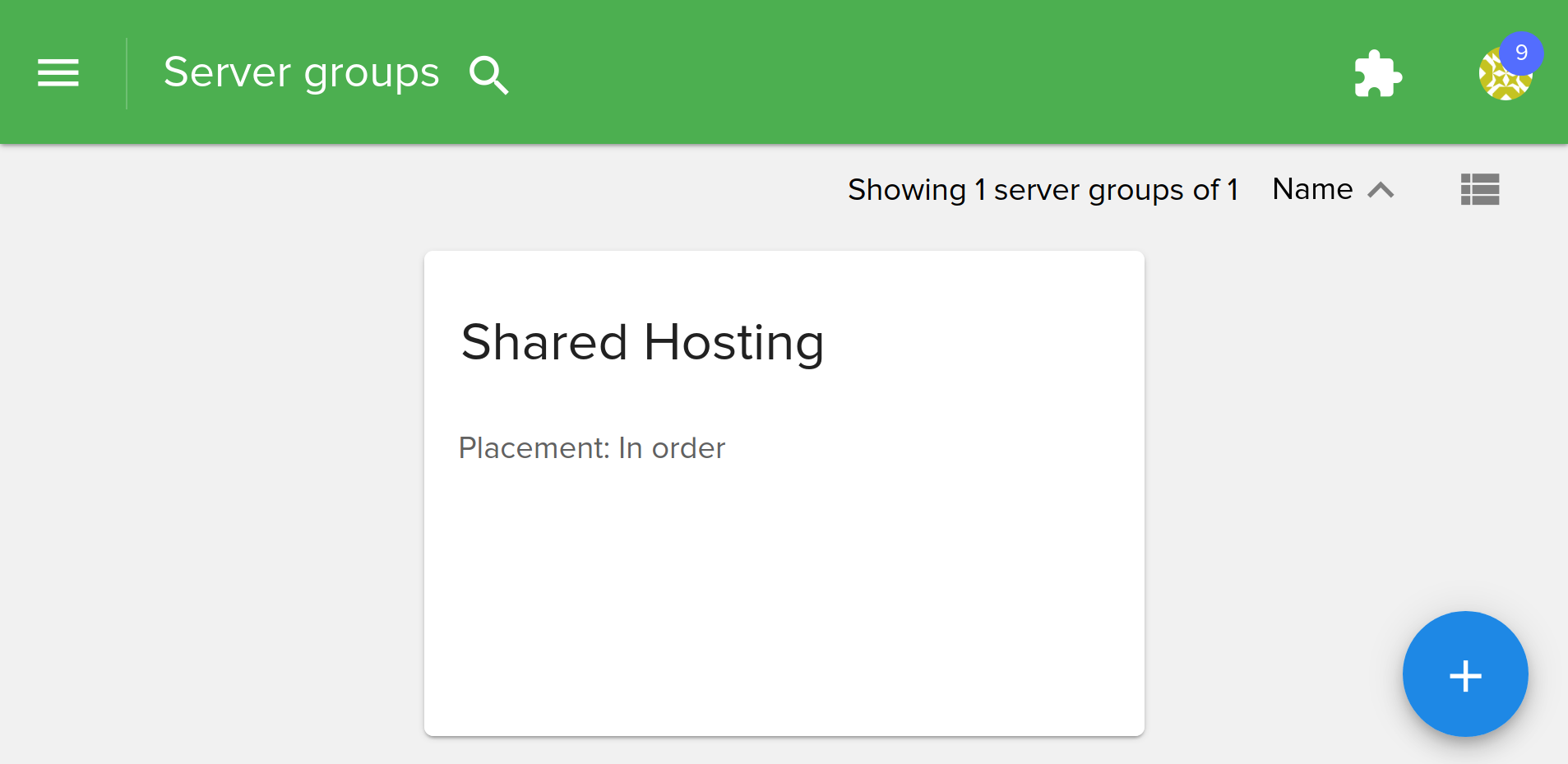
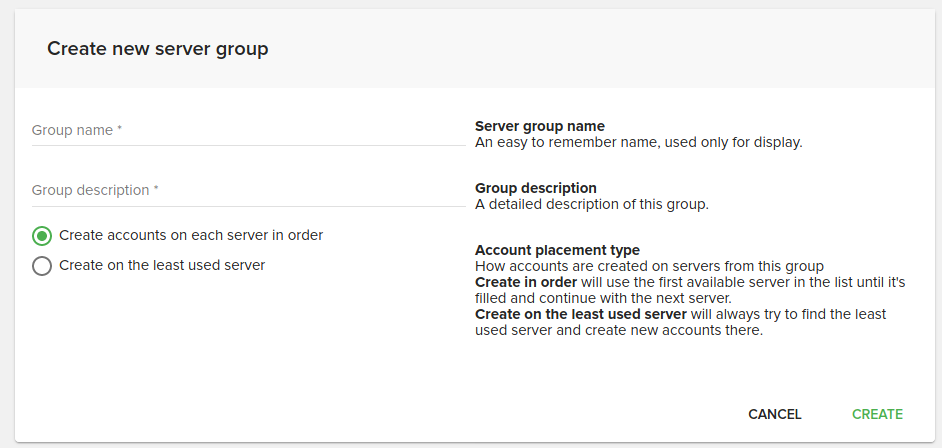
This group will hold cPanel servers on which new shared hosting accounts will be created.
Go to Servers, Server list and create a new server.
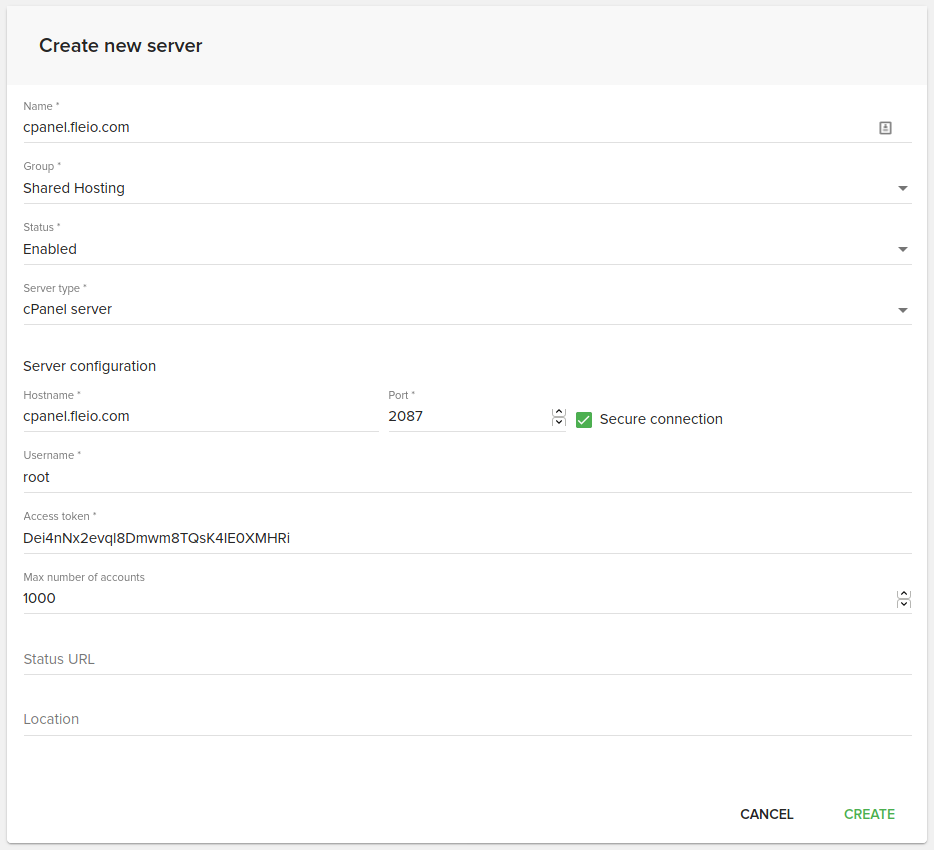
Set a meaningful name for the server, select the group this server will belong to, set its status to Enabled and set the server type to cPanel server
Set the WHM URL, username, usually root and the access key.
Make sure you enter the server access key and not the password. Follow the WHM API Authentication Guide to generate a new API token.
Once the cPanel servers and groups are set, we can create our Fleio shared hosting products.
Creating cPanel Fleio Products¶
Add new cpanel product¶
Go to the Billing, Products page where we will create a new product group and a cPanel shared hosting product.
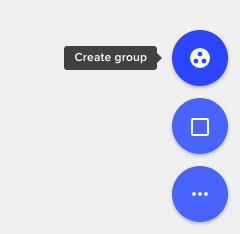
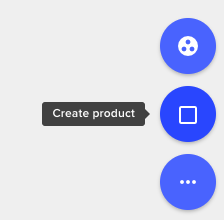
Creating a group requires a name and a description. Once created, click on the Create product button.
Next go to the Create product page
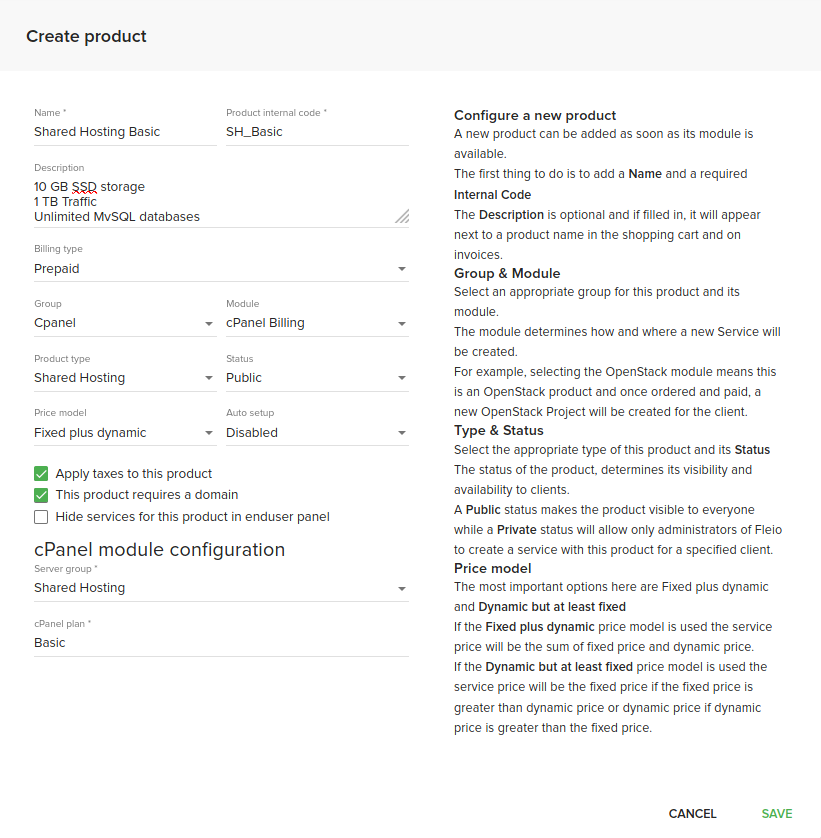
On the create product page:
give the new product a name
set an internal code to something meaningful like SH_Basic. The internal code should be a simple and easy to remember code, like an alias for this product.
add a description
Billing type should remain Prepaid
select the previously created group for this product
select the cPanel Billing as a Module
set the product status to Private (more on this below)
select Shared Hosting for Product type
the Price model for a cPanel shared hosting account should be set to Fixed plus dynamic
auto setup may be set to either On first payment if you wish for automatic creation of accounts on payment of When pending order is accepted if manual activation is desired
set the server group to the one that we previously configured
set the cPanel plan to the desired plan (note that you need to have this plan in WHM)
If you wish to apply taxes to this product, and you have Billing Tax Rules defined, check the Apply taxes to this product. Otherwise, this option can be left unchecked.
Once done, click on the Create button to create the new product. This product will not be available for order yet since its status is set to Private. We did this in order to first create additional configurable options needed for a cPanel shared hosting account like pricing a domain name and if a dedicated IP is desired or not.
Add billing cycles¶
Go to Billing, Products and click on the name of the new cPanel product created.
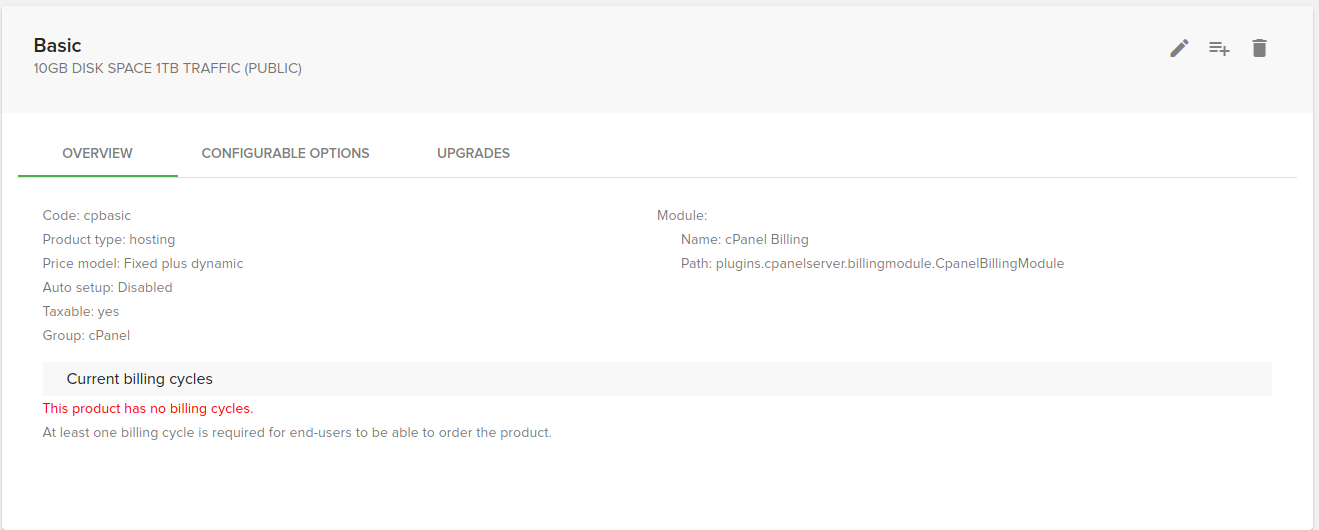
When no billing cycle exists for a product, you can click on the ADD BILLING CYCLE button (middle button in the top-right corner) to show the cycle creation dialog.
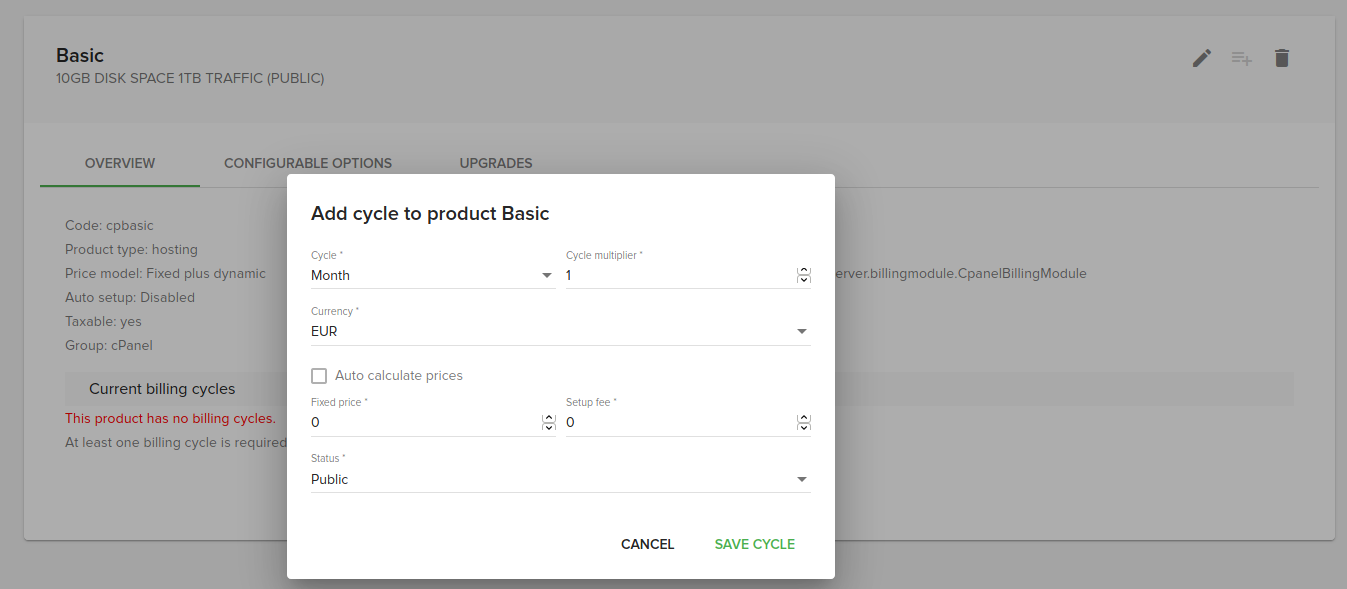
On the new billing cycle dialog, let’s create a Monthly billing cycle by selecting the following:
Cycle set to Month
Cycle multiplier set to 1 (one month)
Currency to your desired currency for the price
Auto calculate prices is only available when more than one currency is set in Fleio and the default currency already has a price set in which case the price will be set based on the exchange rates.
Set the price in Fixed price and the Setup fee if desired
Check the Setup fee entire quantity to only apply the setup fee once when multiple products of the same type are selected and if setup fee has a price.
Set the status of this cycle to Public to allow any client to order this product with this cycle
Once created the cycle will appear on the product details page. You can create as many cycles as you wish, usually Monthly, Quarterly, Semi-annual and Yearly are popular choices. To create additional cycles, click on the upper right Add cycle icon. If you wish to allow clients to order in multiple currencies, you need to create the cycles for each currency.
If multiple cPanel products exists, and you wish to allow clients to upgrade/downgrade to another product, you can access the UPGRADES tab and select the appropriate products. The CONFIGURABLE OPTIONS tab does not have any configurable options yet, however, we need to create at least one configurable option for the domain associated with the cPanel account.
Add configurable options¶
To create the domain and dedicated IP configurable options, go to Billing, Config. Options and click on the Create option button.
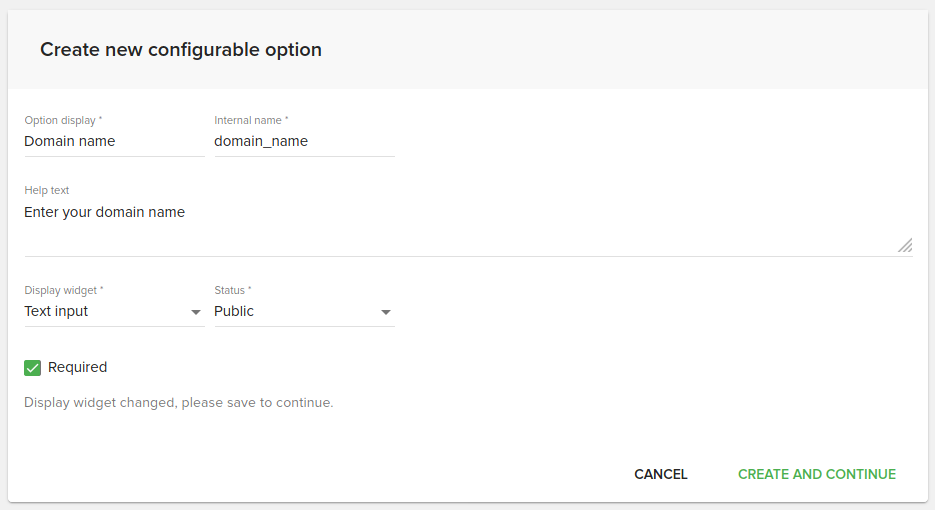
We’ll first add the domain option by setting the Display text to Domain name and the internal name to domain_name. The cPanel module expects a domain_name option and as such the internal name is mandatory to be set to domain_name. Enter additional text as Help text and set the Display widget to Text input and the status to Public.
Click on SAVE AND CONTINUE to save this option and to add new cycles to it. For a configurable option to appear when a product is ordered, billing cycles are required in this version of Fleio. The billing cycles should be set for all created currencies in Fleio and a price of 0 (zero).
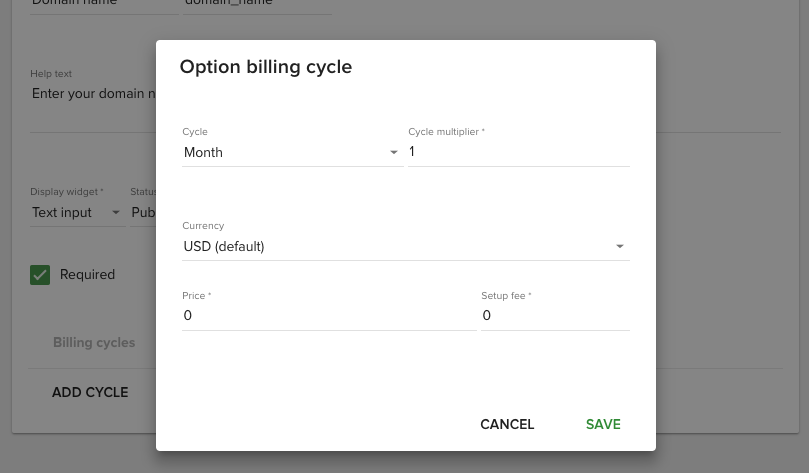
Add option billing cycles to match the billing cycles of the newly created product by going to the product details page.
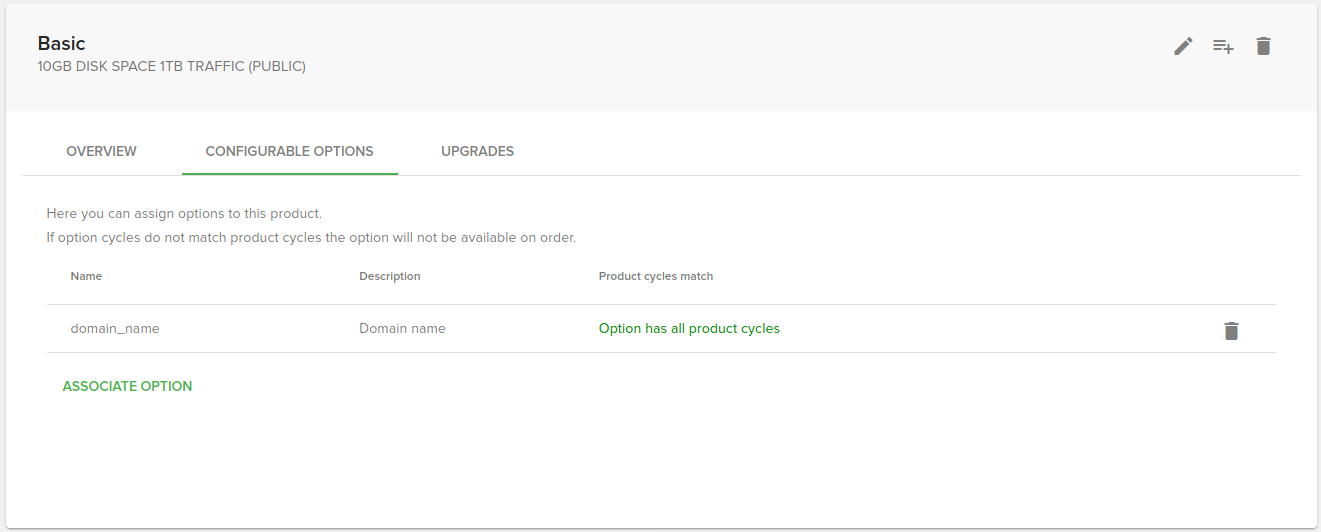
Once added, the product status can be set to Public since we saved it previously as Private
An additional configurable option with the code dedicated_ip and a widget of Yes/No can be associated with the product, to allow clients to request a dedicated IP address.
The product is now ready to be ordered by clients.
cPanel manage 2 licensing module¶
Cpanel manage2 module adds support for creating and selling cPanel licenses. Before adding a new product in Fleio, we recommend you to go through all cPanel manage2 faq, which is available here: https://docs.cpanel.net/manage2/admin/manage2-faq/
By doing this, you will also be able to gather all the information that you will need to configure in Fleio, in order to sell cpanel licenses.
Add a new cPanel manage2 product¶
Go to the Billing, Products page where we will create a new cPanel Manage2 product.
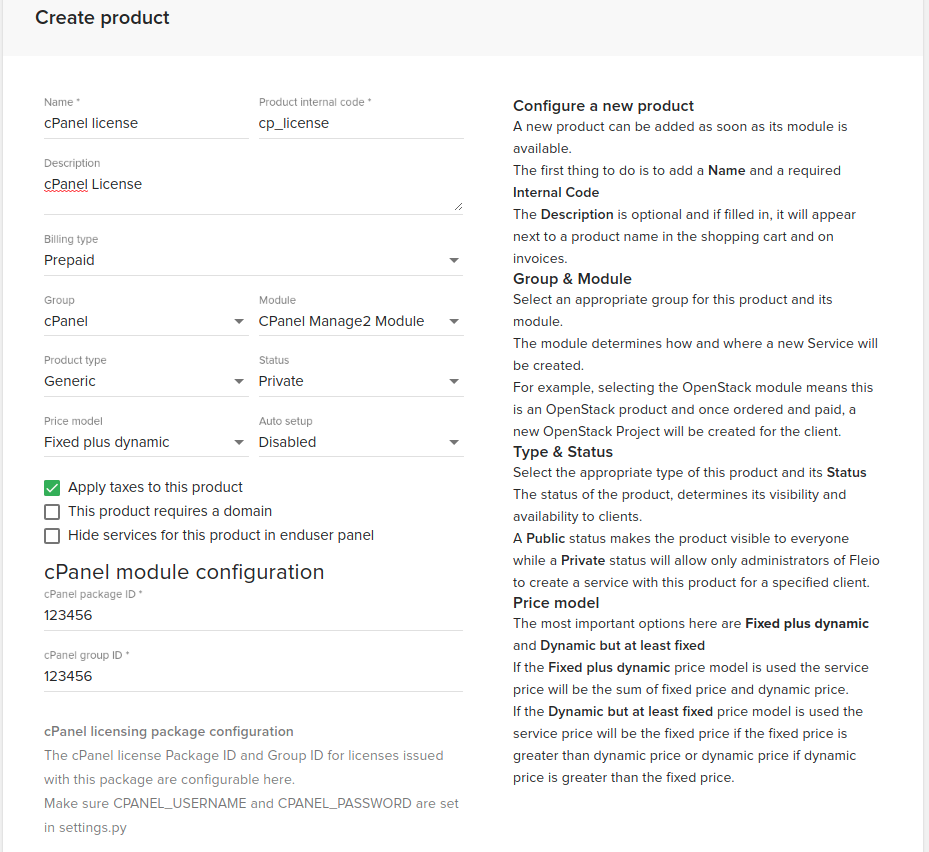
On the create product page:
give the new product a name
set an internal code to something meaningful like SH_Basic. The internal code should be a simple and easy to remember code, like an alias for this product.
add a description
Billing type should remain to Prepaid
select the previously created group for this product (cPanel)
select the cPanel Manage2 module as a Module
set the product status to Public
select Generic for Product type
the Price model for a cPanel license should be set to Fixed plus dynamic
auto setup may be set to either On first payment if you wish for automatic creation of accounts on payment of When pending order is accepted if manual activation is desired
set the cPanel package ID and cPanel group ID
The cPanel package ID and cPanel group ID will be gathered from your manage2 account.
If you wish to apply taxes to this product, and you have Billing Tax Rules defined, check the Apply taxes to this product. Otherwise, this option can be left unchecked. Once done, click on the Create button to create the new product.
This product will not be available to order since it does not have any billing cycles.
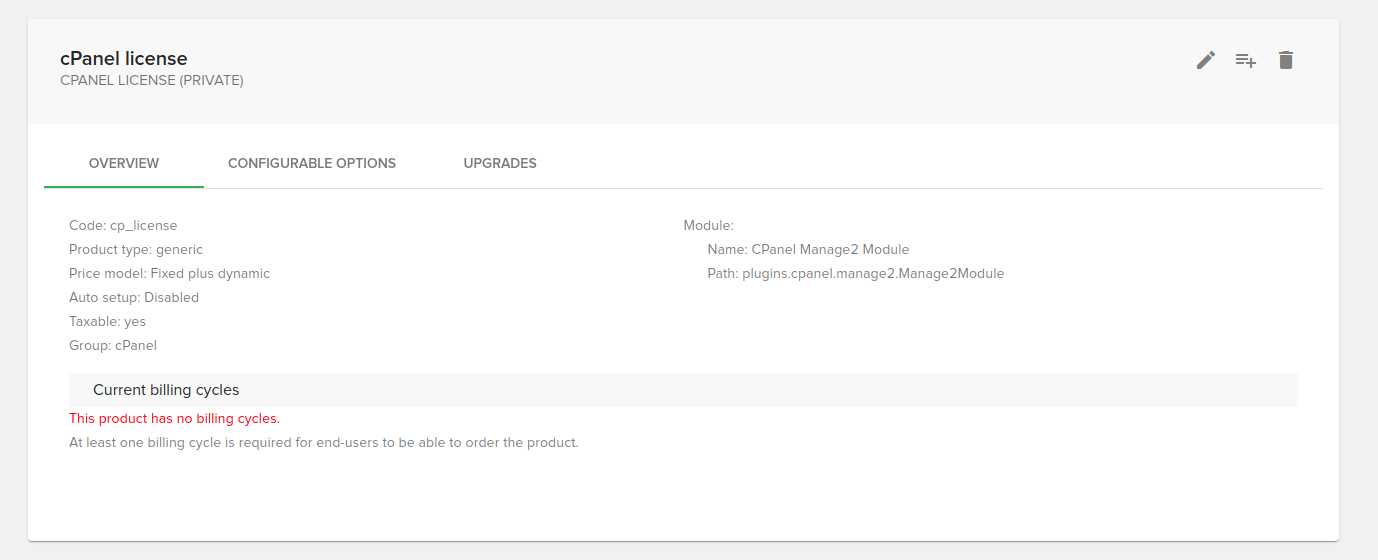
Add billing cycles¶
Depending on how you want to sell the licensing, you will have to set up the billing cycles. For example purposes, we have configured a monthly billing cycle.
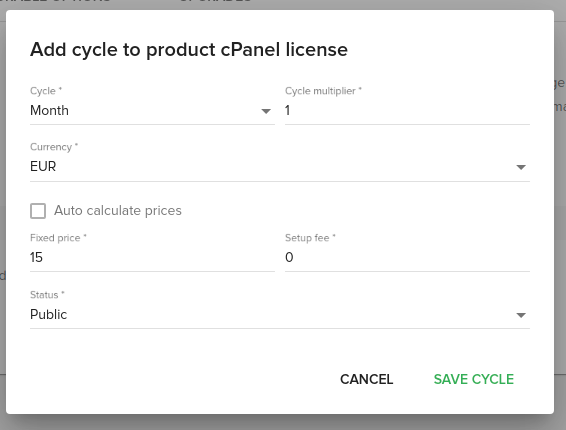
Additional configurations and permissions¶
You will have to add the cPanel manage 2 credentials in the settings.py file, using the following variables:
CPANEL_USERNAME = "REPLACEME"
CPANEL_PASSWORD = "REPLACEME"
After editing the settings.py file, you must restart the fleio services. See Restarting Fleio.
Lastly, you will have to authorize the fleio server public IP in manage2 interface, by following this guide: https://docs.cpanel.net/manage2/admin/manage2-faq/#how-do-i-add-an-access-ip-address-on-my-account
The licence is now ready to be ordered by your clients.