Staff / Billing / Coupons¶
Coupons functionality¶
Coupons can be defined to allow your customers to get discounts on services they apply the coupon code to.
The Coupon code field can be shown to end-users in three places: at sign-up, when ordering a product or on the dashboard Add coupon dialog. The following conditions must be met:
- the coupon is associated with a product or can be applied to any products
if the product is defined, the Coupon code field on sign-up page appears only if the product is the same as the one defined in Auto order service from New client automation section of the default configuration
if the product is defined, the Add coupon button on dashboard appears only when the client has an active or pending service using that product and has no other coupons applied
if there is no defined product on the coupon, the Coupon code field may appear in all these situations
the coupon has the Status set to Active
the coupon is not expired (determined based on Expiry date field from the coupon)
the coupon is not already used by the client for one of his/her services
The coupon discount model is defined when creating/editing coupons.
List view¶
The Billing > Coupons page lists all coupons defined by staff users.
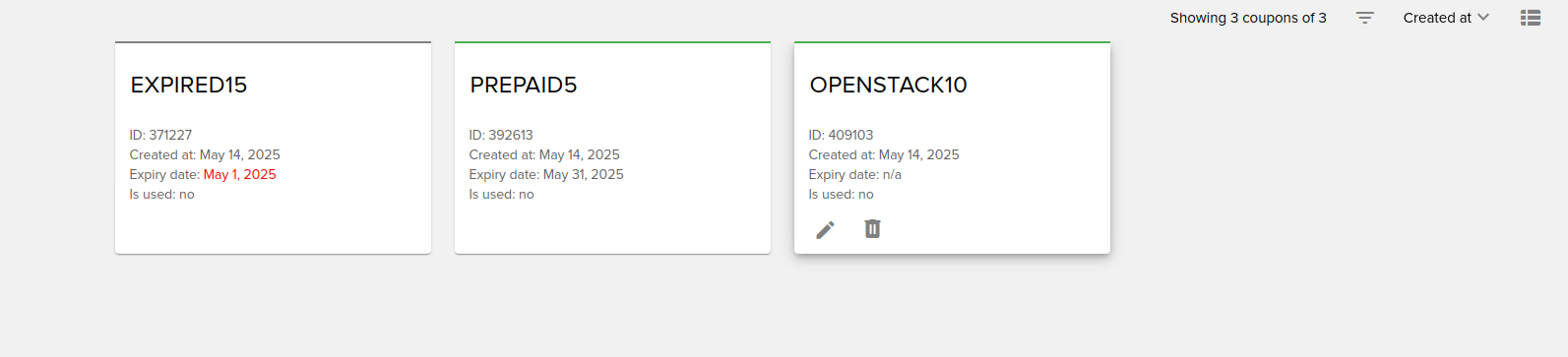
You can filter them by:
created at
expiry date
status
for new clients
for client
applied on service
product
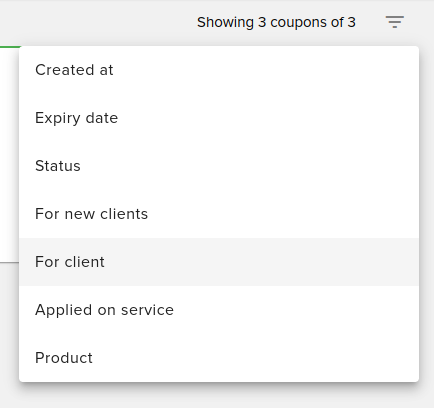
You can also sort the coupons by:
created at
code
expiry date
status
for new clients
Add / edit coupon¶
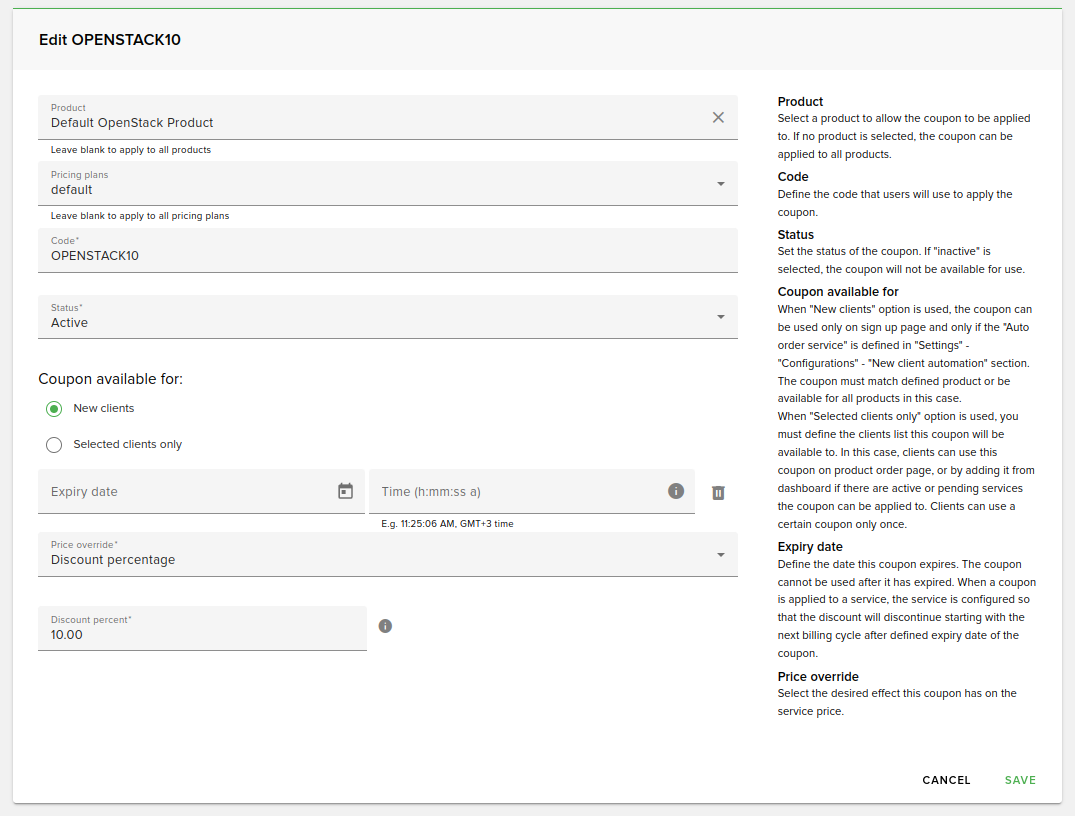
The following fields are part of the add / edit coupon form.
The Product field is used to select the product coupons applies to. If no product is selected, the coupon can be applied to all products.
Pricing plans field is used to select the pricing plans the coupon can be applied to, in case that the select product was of OpenStack type. If no pricing plan is selected, the coupon can be applied regardless of the client’s pricing plan.
Code field is used to configure the code that end-users supply at sign-up, order or from dashboard page.
Status field determines if the coupon can still be used. Available values are Active and Inactive.
Coupon available for section allows defining who can apply this coupon:
New clients option means that the coupon can be applied only at sign-up (in this case the Product field must be left blank or selected to the same one configured in Auto order service from New client automation section of the default configuration
Selected clients only option allows defining a list of clients that can use this coupon on order page or from dashboard page if the service already exists
Expiry date field determines when the coupon cannot be used anymore. When a coupon is applied to a service, the service is configured so that the discount will discontinue starting with the next billing cycle after defined expiry date of the coupon. If left blank, the coupon never expires.
Price override field allows configuring the type of the discount the service receives:
Discount value: a fixed discount amount (in default currency) is applied on the service
Override value: service price will be overridden (in default currency)
Discount percentage: a discount percent is applied on the service
Free service: service will be free
Coupon details¶
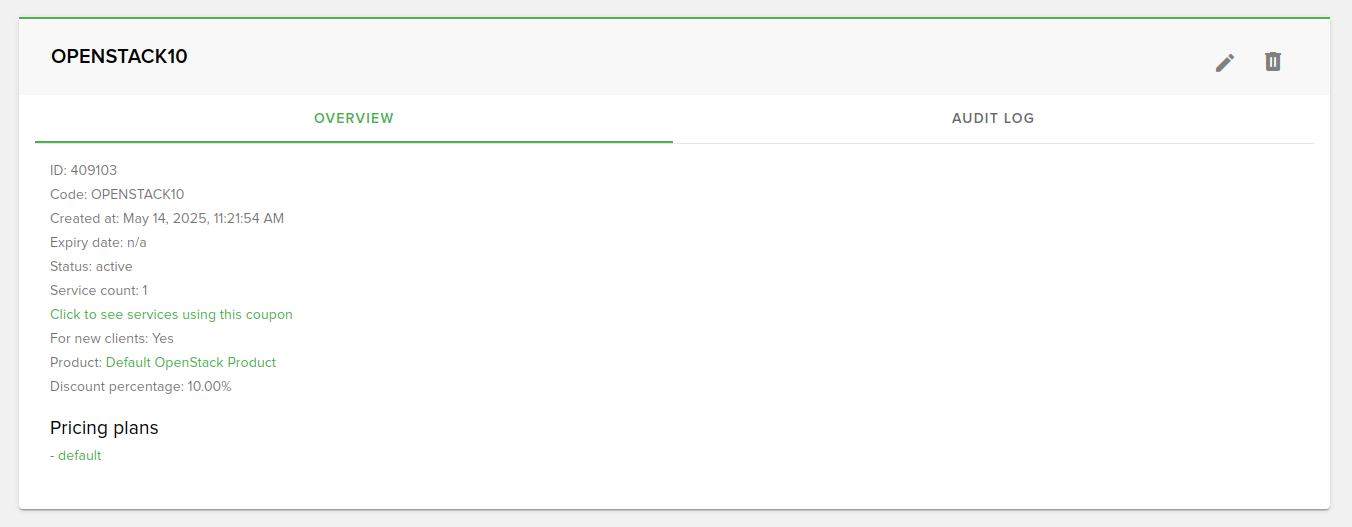
From the coupons list page, you can go to the coupon details page by clicking the coupon card / row.
Overview tab¶
The coupon details page, overview tab, shows various information about the coupon. You can see how many services the coupon is applied to. There is also a link to the service page listing all services the coupon is applied to.
Audit log tab¶
The coupon details page, audit log tab, shows activity log entries related to the coupon. Here you can see when was the coupon created/edited and by who. Also, whenever the coupon is applied by an end-user an activity log entry gets created and displayed on this tab.