Staff / Cloud / Ports¶
Ports area¶
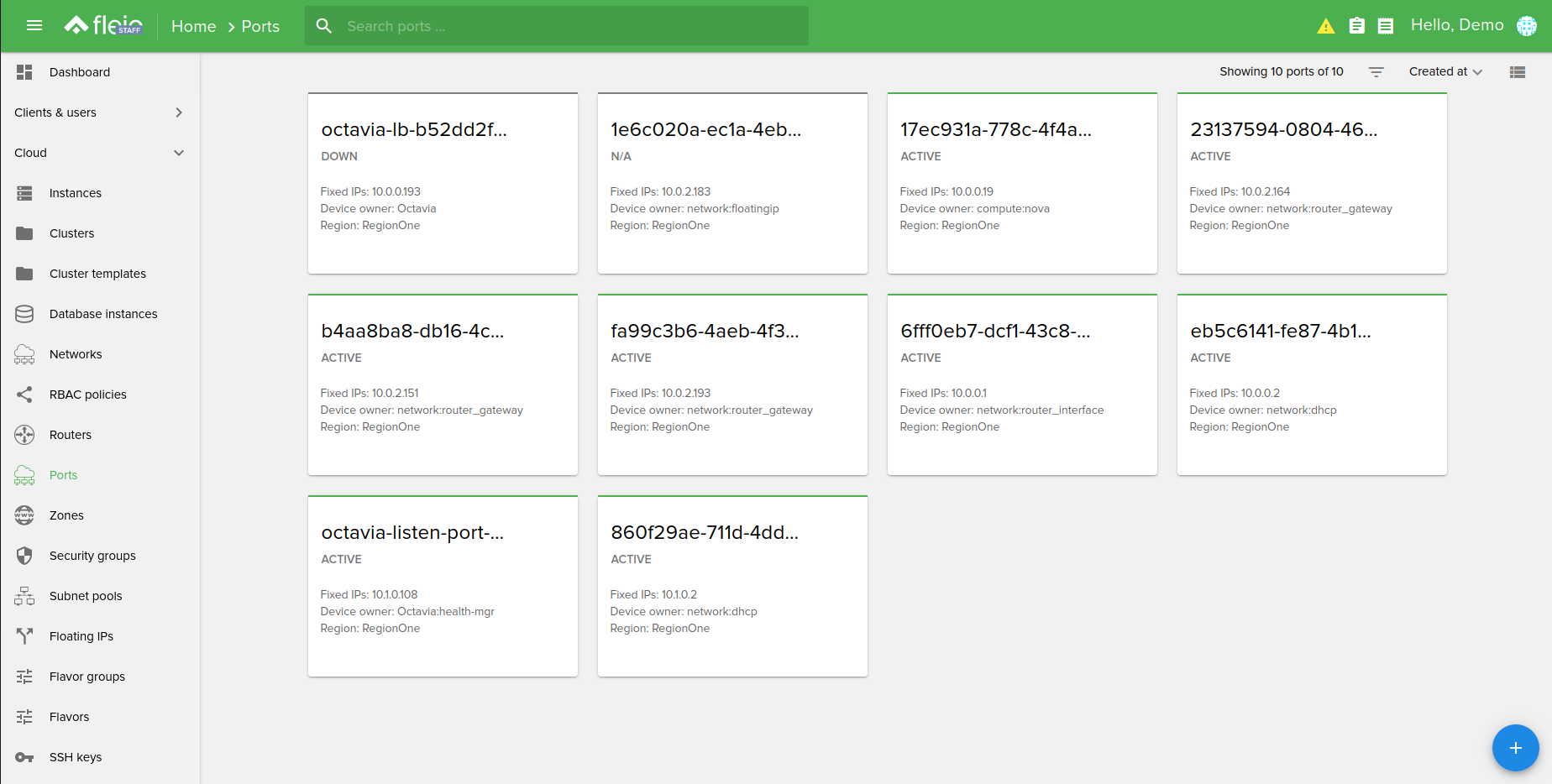
The ports can be displayed in two different types of views:
Card view:
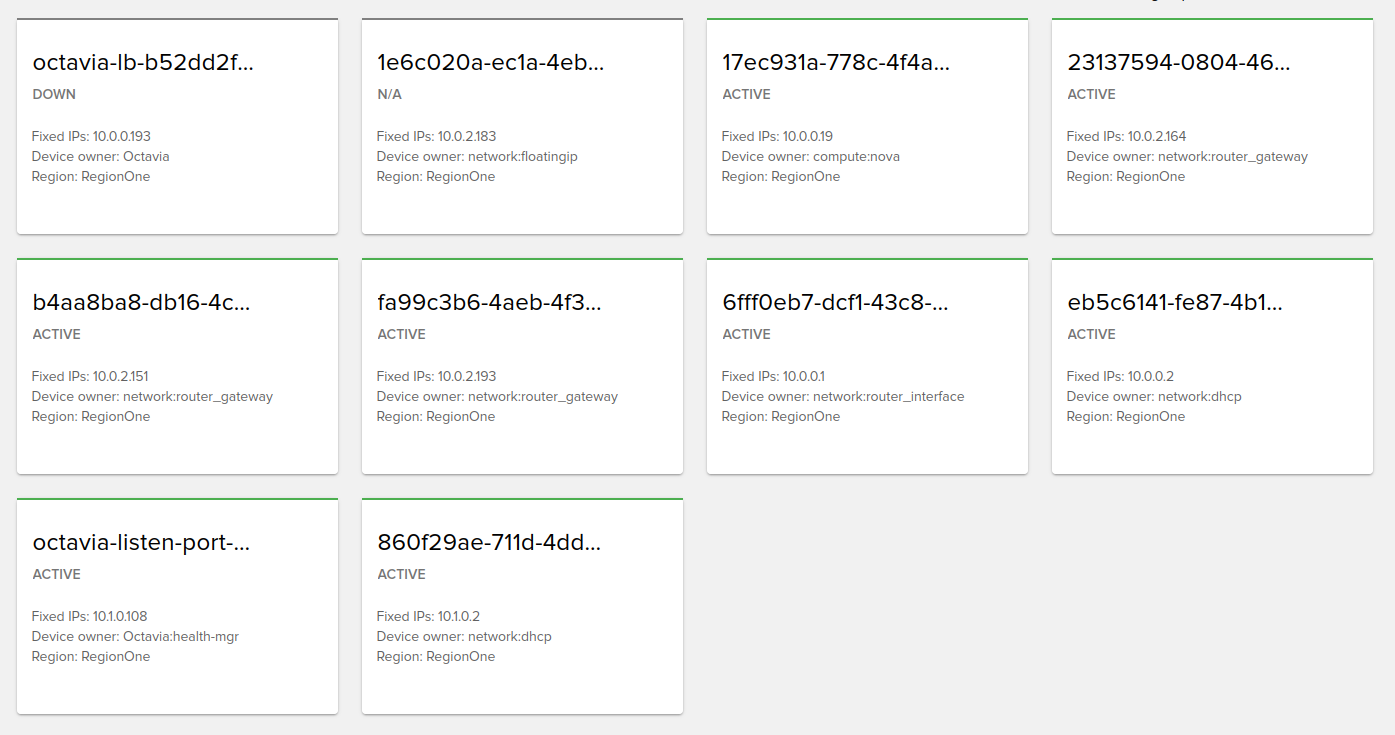
List view
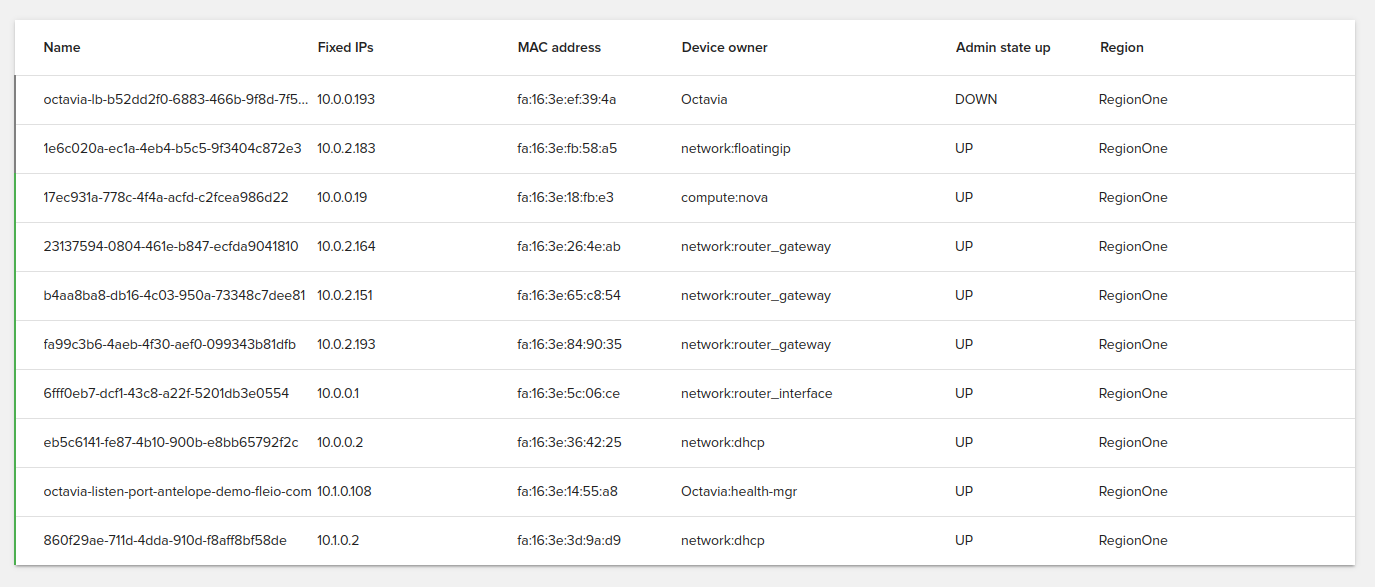
The ports can be filtered by:
created at
client
network
region
status
admin state up
port security enabled
You can also sort them by:
name
network
created at
status
To perform actions on a port, you just need to mouseover on the desired port (available in both card view and list view).
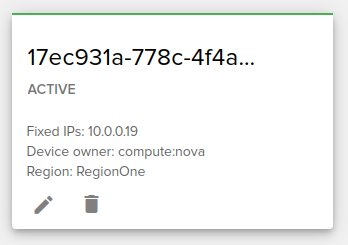
Port details¶
To see a detailed page about the port, click on the desired port.
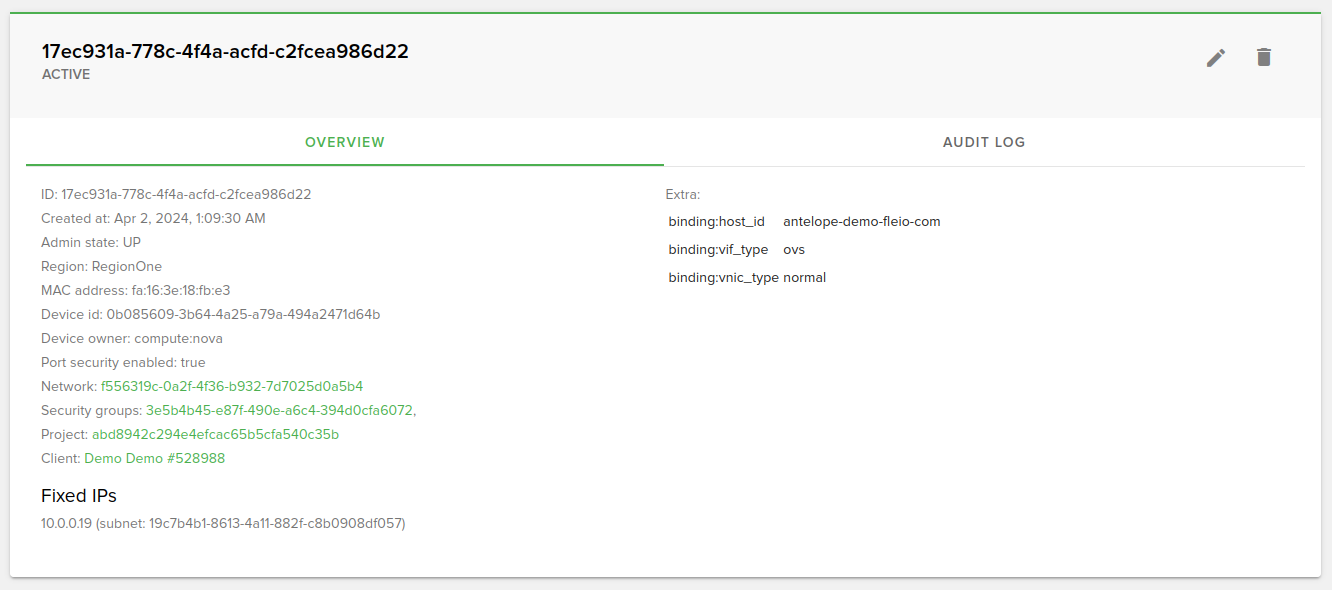
On the port details you can:
see the ID, create date, admin state, region, MAC address, device ID, device owner, port security, network, security groups, project, client and fixed IPs
see audit logs
edit the port (change name, admin state, IP address, MAC address, port security, vNIC type, description or add fixed IP)
delete the port
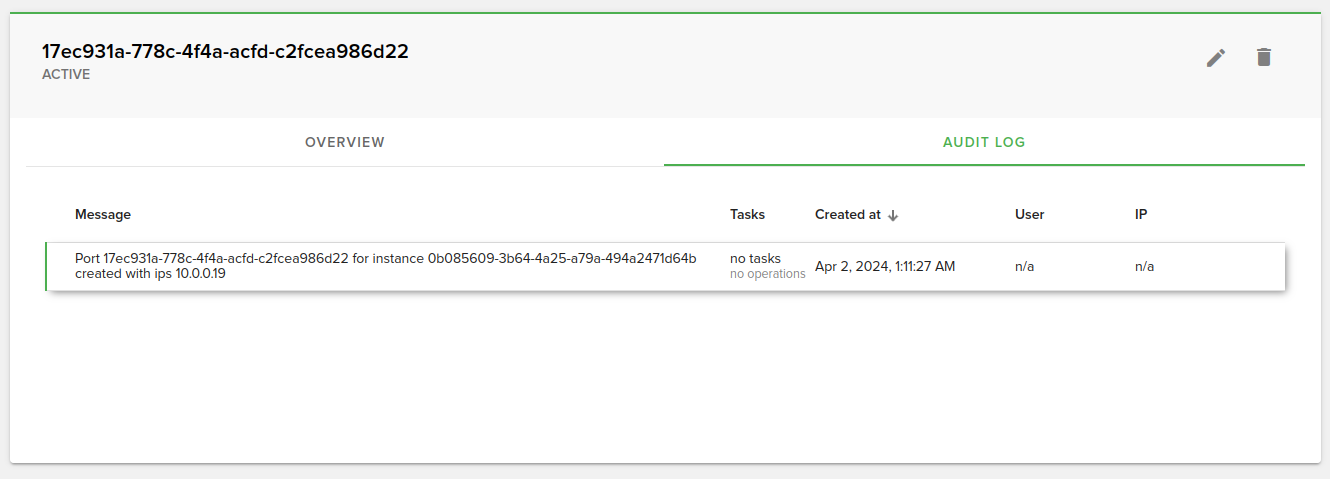
Creating a new port¶
To add a new port you need to click on the “Create port” button, on the bottom right part of the screen.
The port can be created in both admin project or in a client project (default):
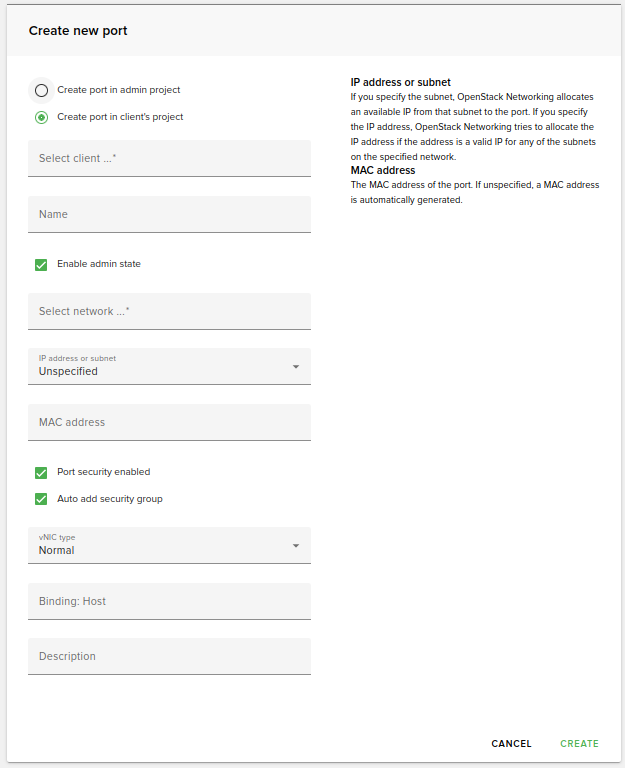
Editing a port¶
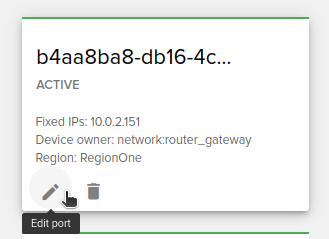
To edit a port you need to click on the “Edit port” button. The button is present on:
card view
list view
port details
Deleting a port¶
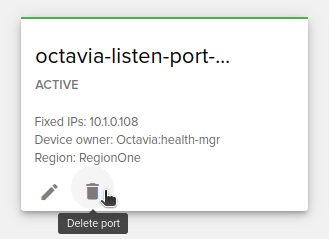
To delete a port you need to click on the “Delete port” button. The button is present on:
card view
list view
port details