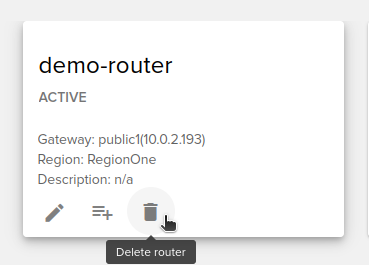Staff / Cloud / Routers¶
Have the same functionality and features like the one from the Client Routers.
Routers area¶
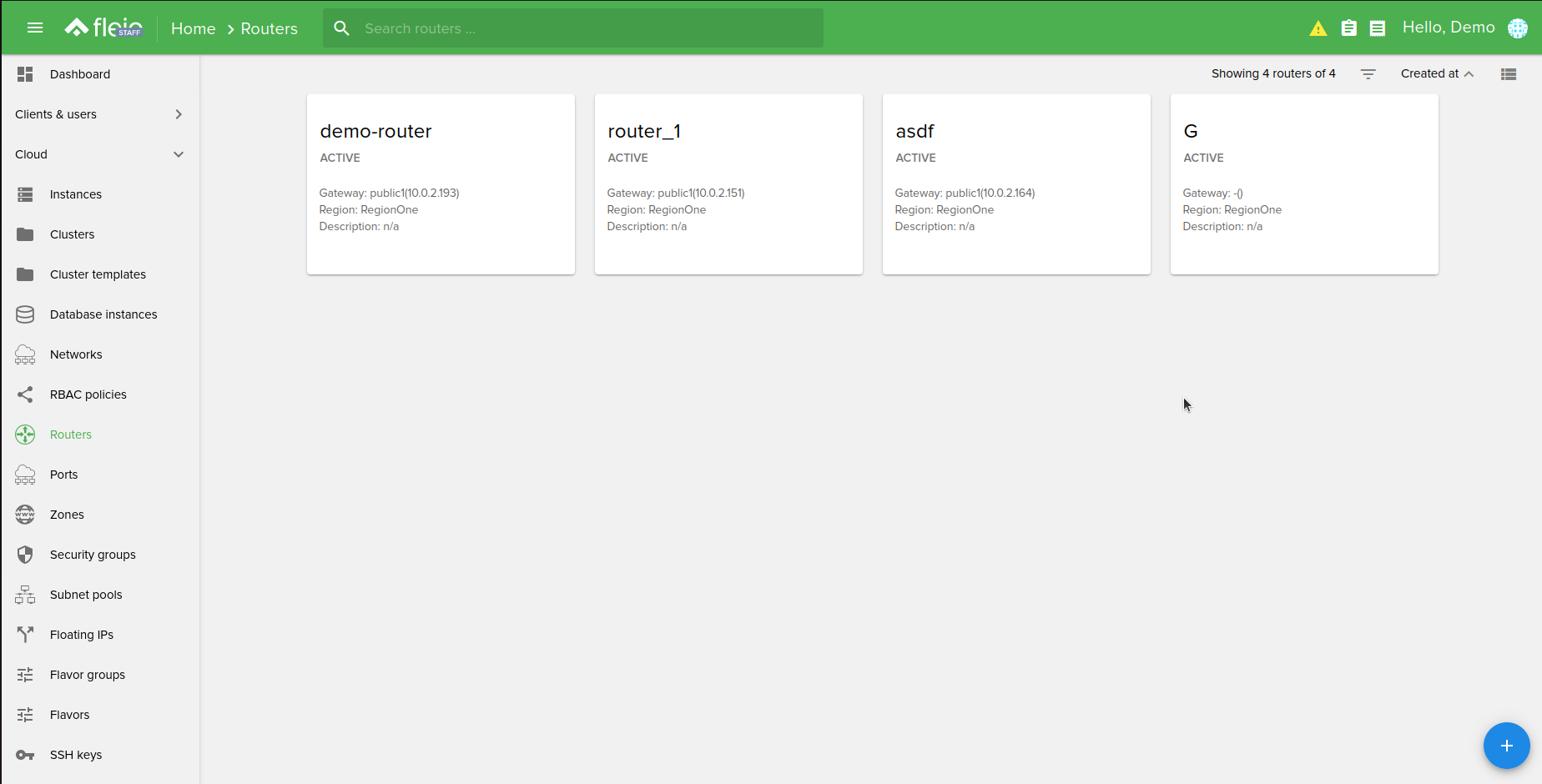
The routers can be displayed in two different types of views:
Card view:

List view
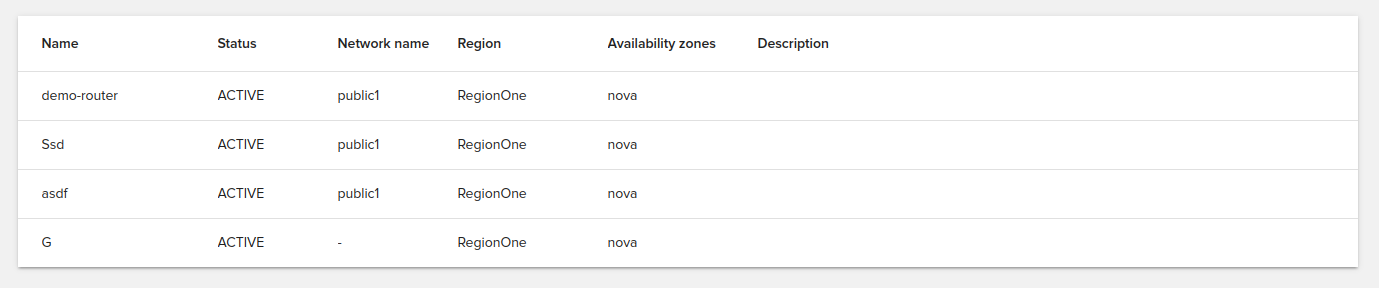
The routers can be filtered by:
status
admin state up
region
availability zone
distributed
enable snat
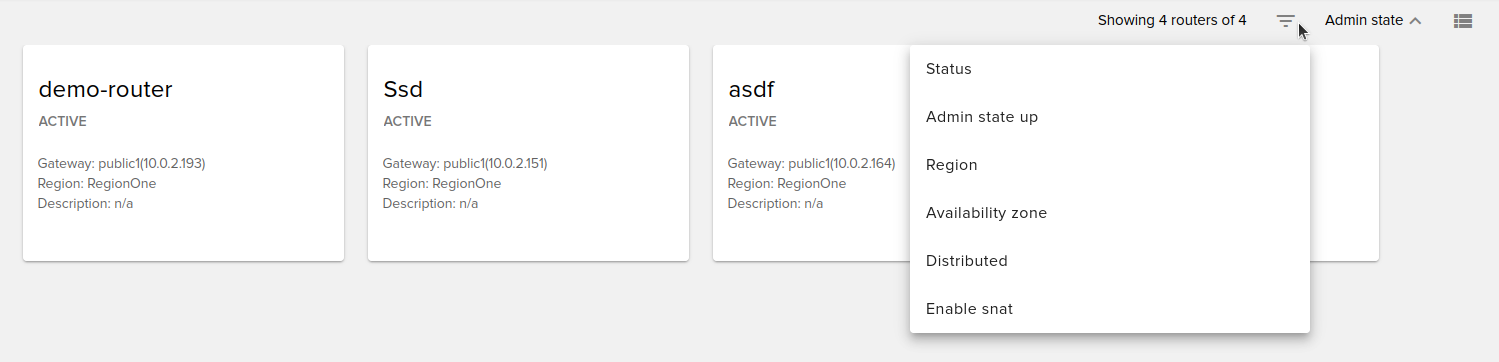
You can also sort them by:
created at
name
admin state
region
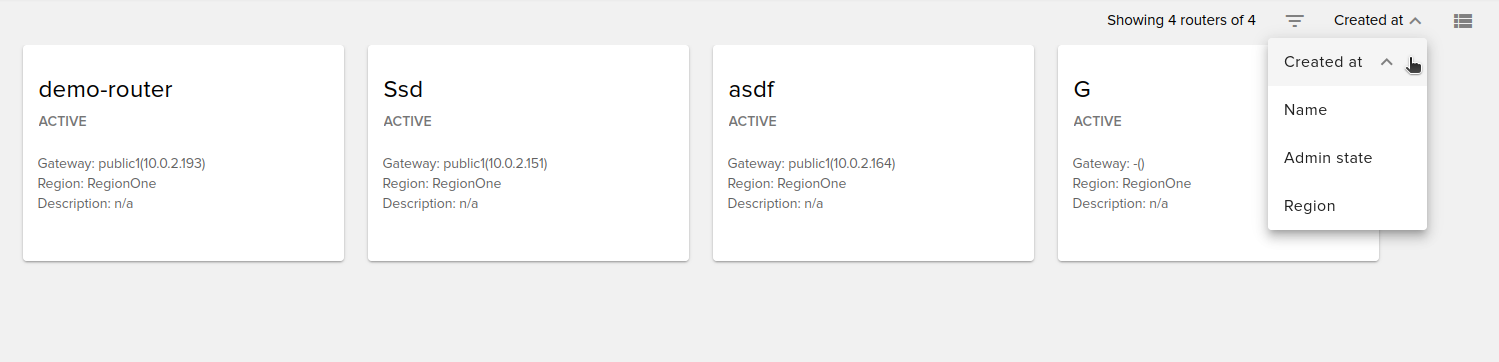
To perform actions on a router, simply mouse over the desired router (available in both card view and list view).
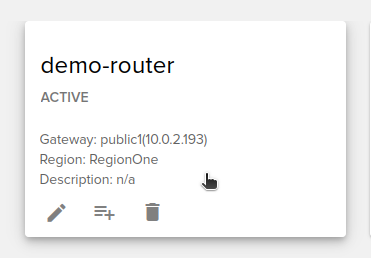
Create new router¶
To create a new router go to Routers from the Main Menu and then to Create new router button (bottom right). You need to set a name for the new router here.
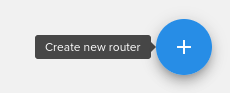
The router can be created in both admin project or in a client project (default):
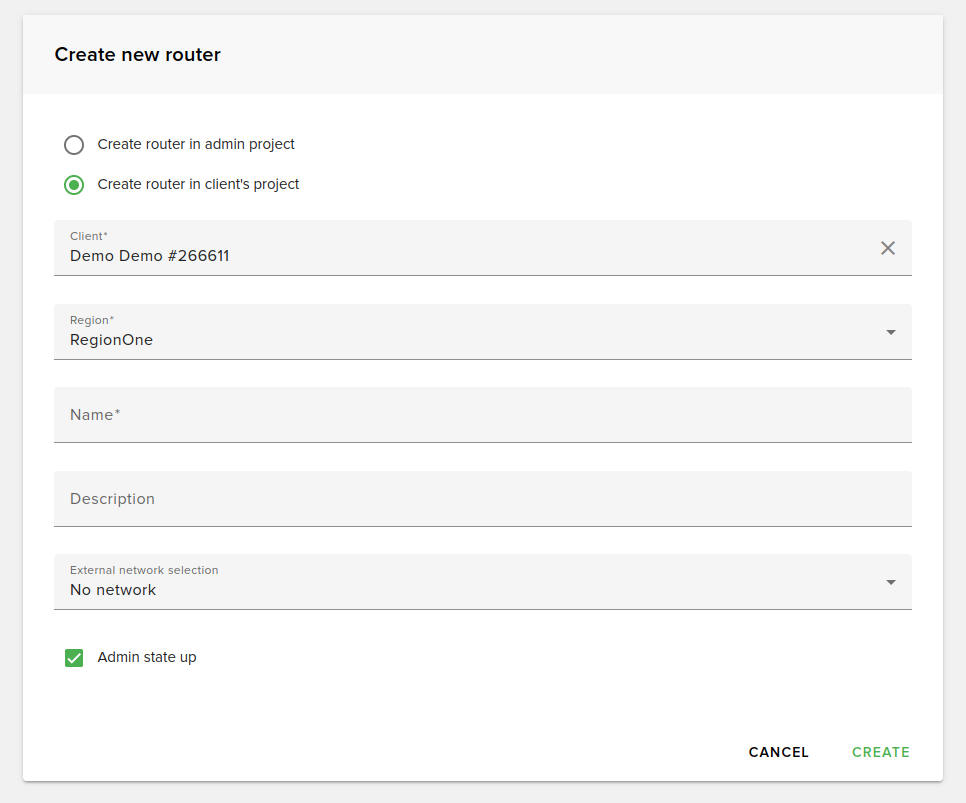
Search routers¶
To search a router, just type the router in the search box from the top of the Routers page.
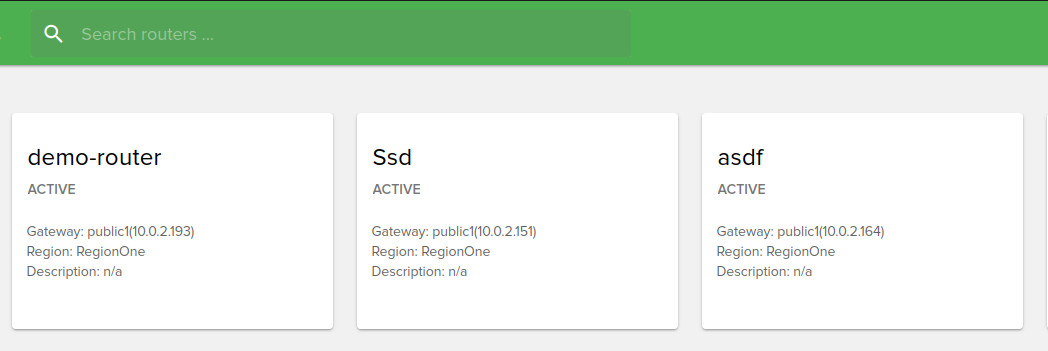
Edit routers¶
To edit a router, select it from your list. You can edit its name, description, and admin state up properties.
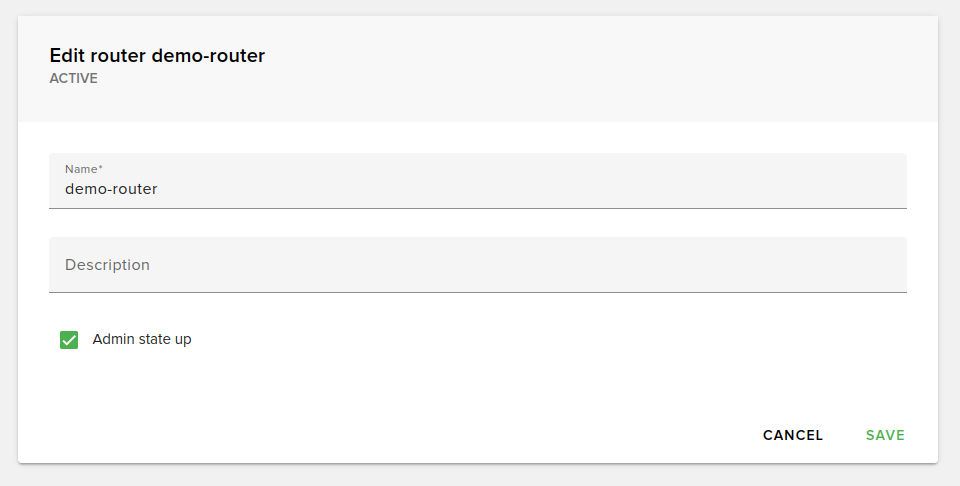
Add router interface¶
You can add a router interface by selecting a subnet that is not already an interface and belongs to the user’s networks.
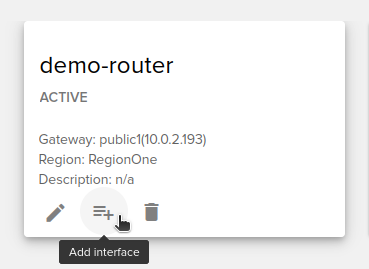
Remove router interface¶
To remove an interface, go to the router’s details and click the Delete button next to the interface.

Delete routers¶
To delete a router select it from your list and hit Delete button.