Staff / Cloud / Security groups¶
Security groups area¶
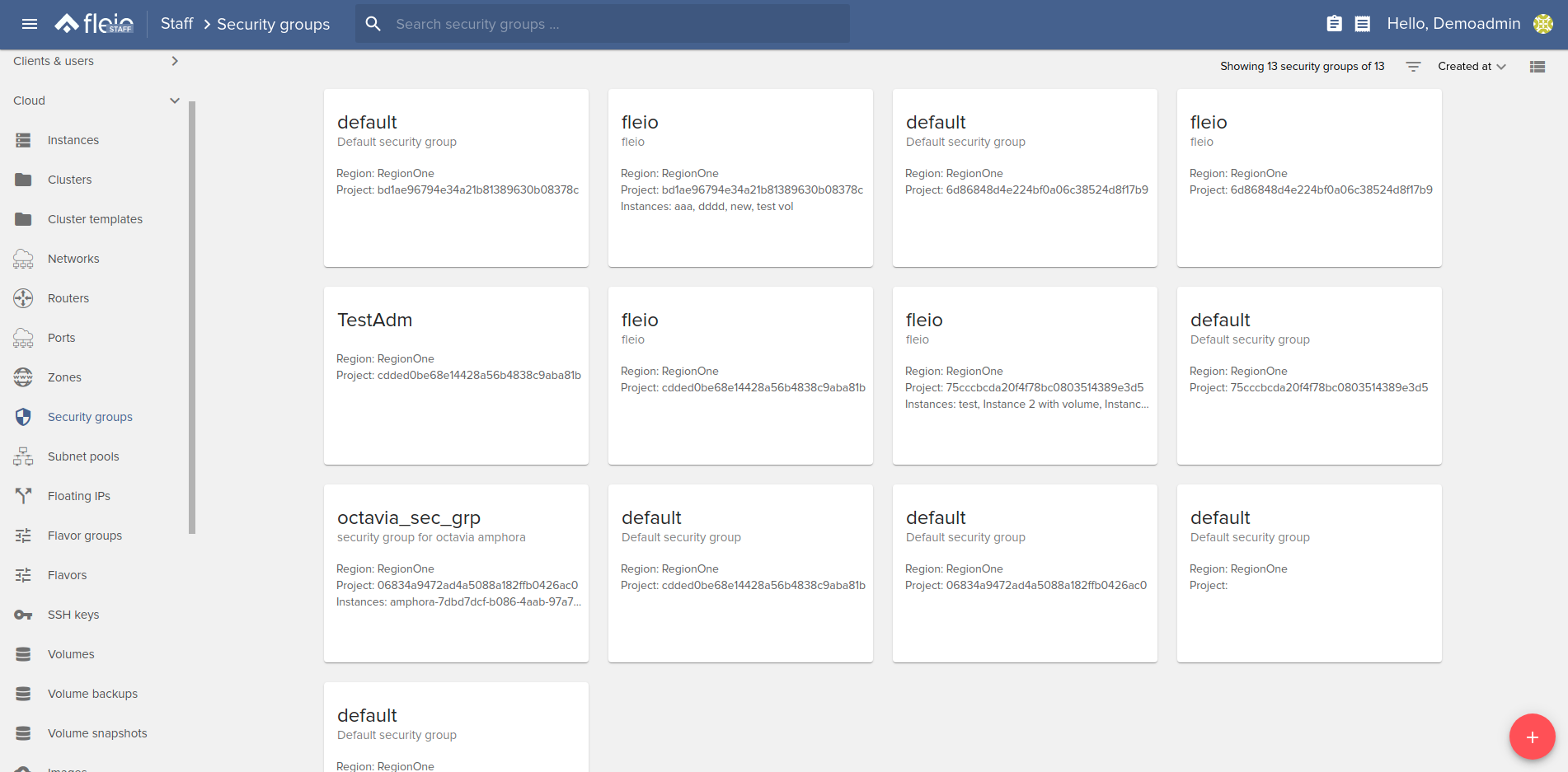
The security groups can be displayed in two different types of views:
Card view:
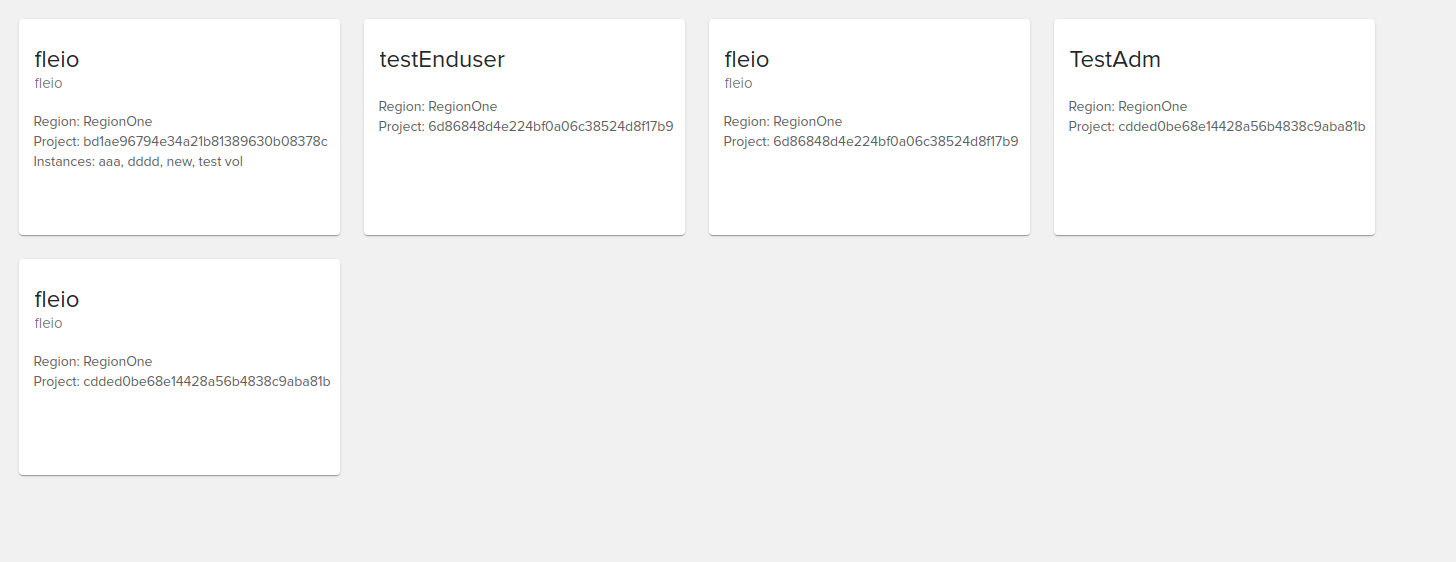
List view
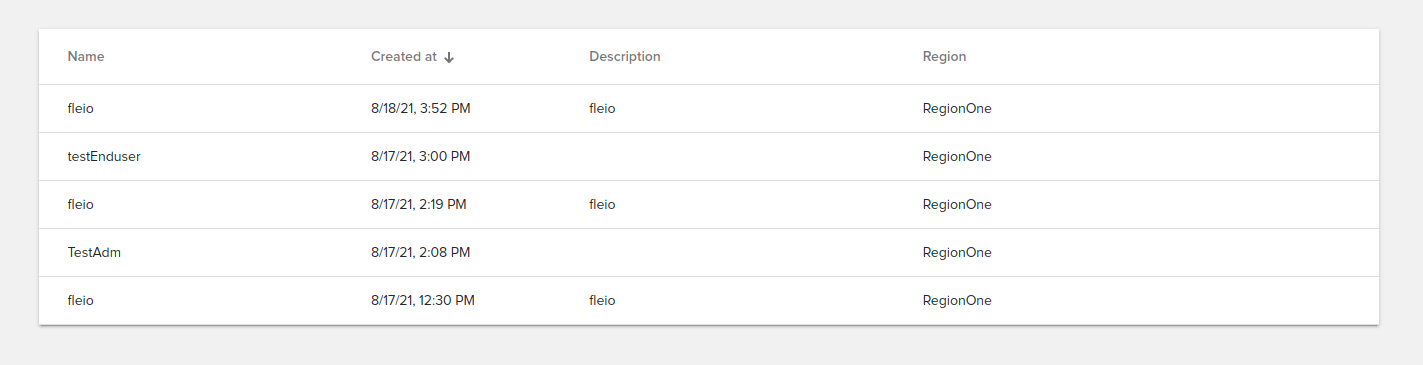
The security groups can be filtered by:
Created at
Updated at
Region
You can also sort them by:
Created at
Name
Region
To perform actions on a security group, you just need to mouseover the desired security group (available in both card view and list view).
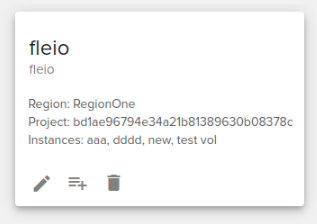
Security group details¶
To see a detailed page about the security group, click on the desired security group.
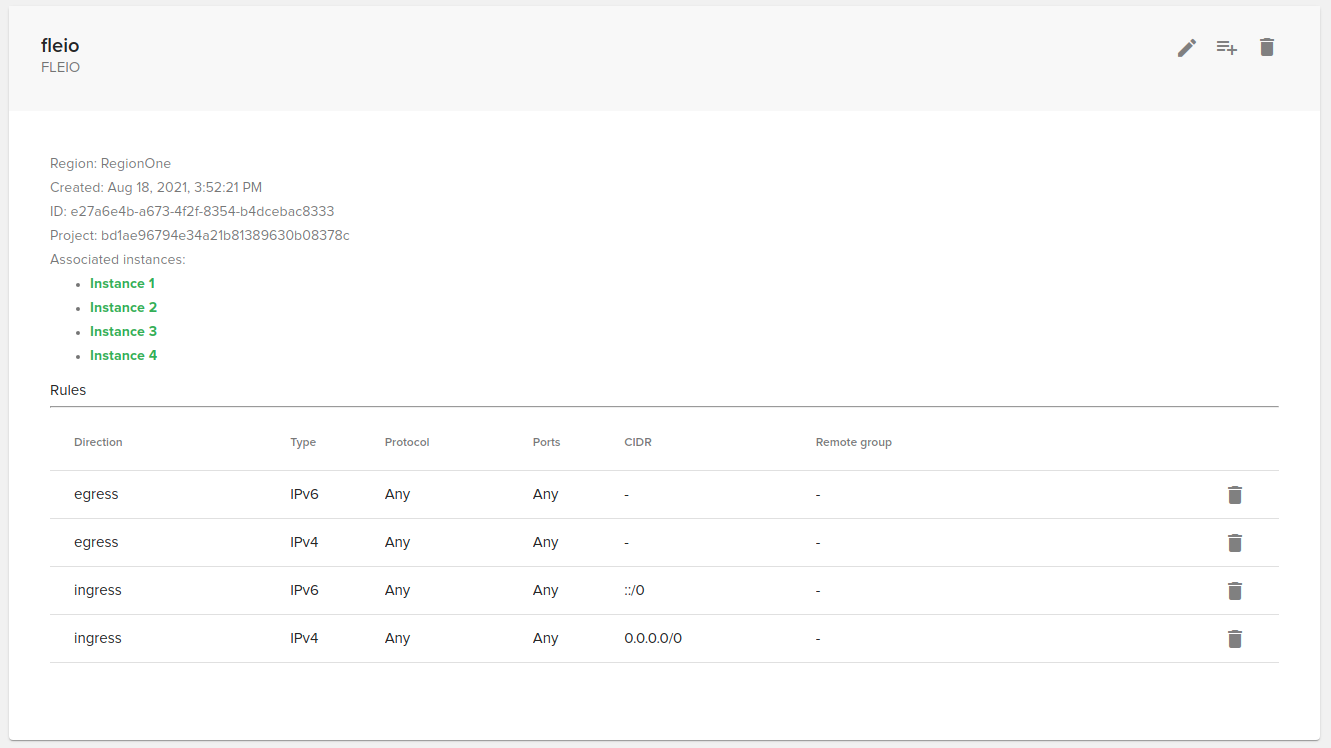
On the security group details you can:
edit the security group (change name and description)
see the region, created date, ID, project and associated instances
add rule to the security group
remove rule from the security group
delete the security group
Creating a new security group¶
To add a security group you need to click on the “Create new security group” button, on the bottom right part of the screen.
The security group can be created in both admin project or in a client project (default):
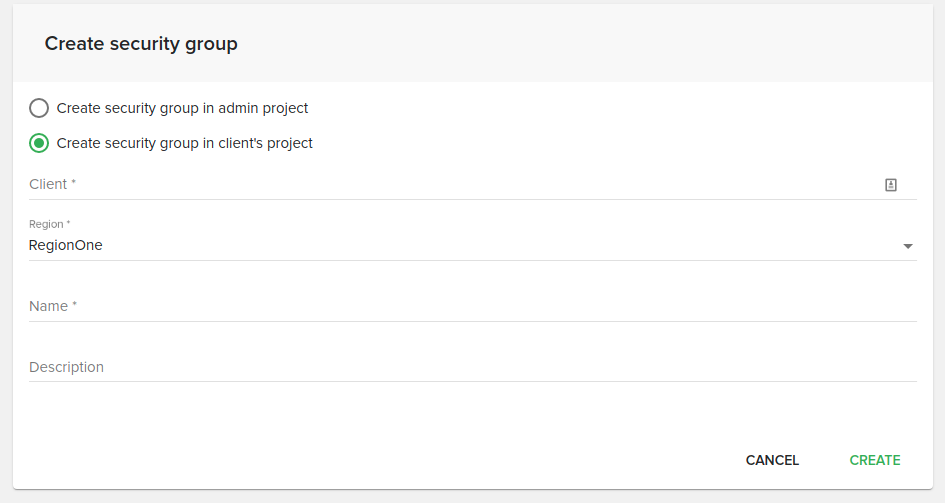
Editing a security group¶
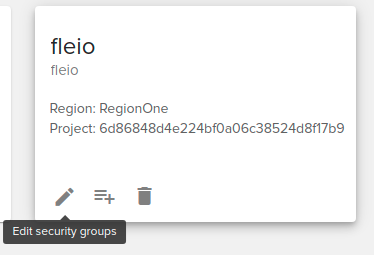
To edit a security group you need to press the “Edit security group” button. The button is present on:
card view
list view
security group details
Deleting a security group¶
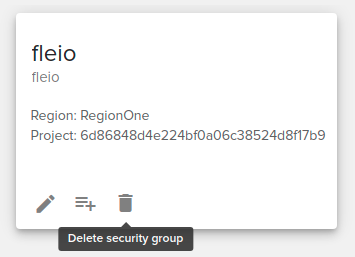
To delete a security group you need to press the “Delete security group” button. The button is present on:
card view
list view
security group details
Security group rules¶
By default, a security group will have the following rules:
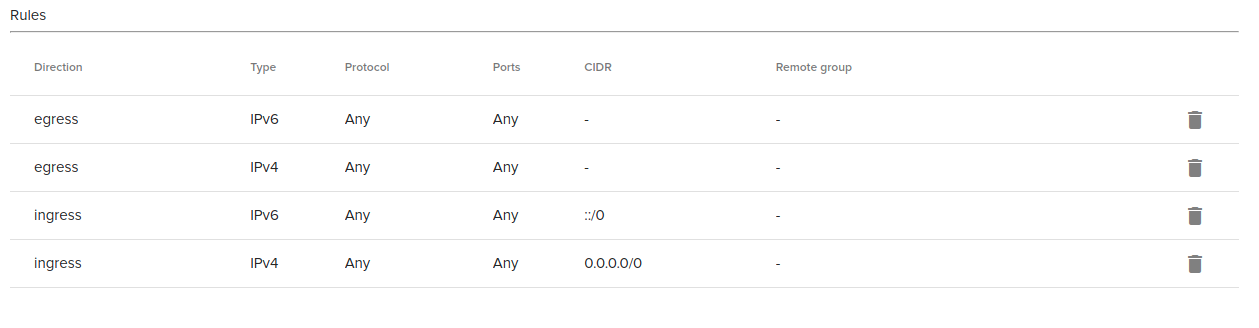
Add new security group rule¶
In order to create new rules you can click on the add rule button on top right corner:
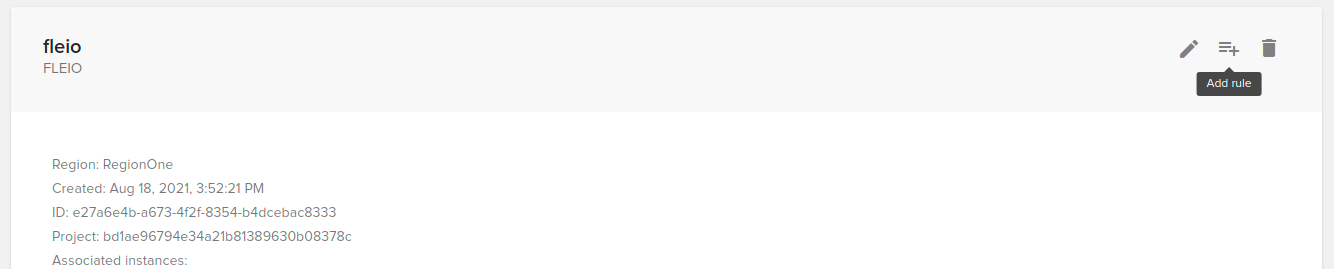
After clicking the “Add rule” button, the following form will open:

You can choose one of the following rule protocol (mandatory):
All ICMP
All TCP
All UDP
Any (default)
Custom ICMP rule
Custom TCP rule
Custom UDP rule
DNS
FTP
HTTP
HTTPS
IMAP
IMAPS
LDAP
MS SQL
MySQL
Other protocol
POP3S
RDP
SFTP
SMTP
SMTPS
SSH
WHOIS
Depending on the chosen rule protocol, additional fields might appear.
Delete a security group rule¶
To delete a rule you need to click on the “Delete rule” button at the end of the row.
